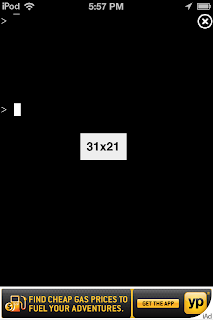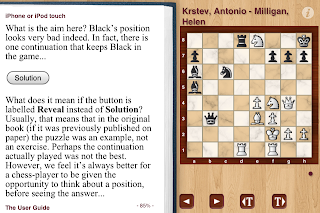tChess Pro (version 1.7.3; $7.99) has been great on the iPod and iPad for my occasional chess study for more than a year. While I am nowhere near becoming a chess master (I'm currently rated 1806 by the U.S. Chess Federation, in the top 10%), I do take my tournament preparation relatively seriously. I think tChess Pro is probably quite good for casual players as well.
The http://www.tchessgame.com product website has pretty good information, and many substantial reviews can be found in the Apple App Store (where you may need to search for it as "t Chess Pro" instead of as "tChess Pro"), and elsewhere on the Internet. I wrote a review of some more advanced functionality here for my chess club's blog, which seemed a better place for that than here, given the review's more technical content.
I'm a fan of learning foreign languages, particularly French and (Mandarin) Chinese, though I've also taken some Spanish, Taiwanese, and Japanese. I'm also enamored with the iPod Touch, and sometimes mention other PDAs (Personal Digital Assistants). Herein are primarily observations about foreign languages and PDAs, and their periodic intersections.
Monday, December 31, 2012
Monday, November 26, 2012
Paste multiple images from Photos app into a single e-mail message
11/27/12: Updated, after additional testing in which I discovered a second way to copy and paste multiple images.
11/28/12: Updated again, after additional testing in which I discovered a third way to copy and paste multiple images.
On my iPod, skimming through iPad 2: The Missing Manual, which I'd borrowed from the library as a Kindle e-book, I was surprised to discover that in the iOS Photos app, you can copy multiple images and paste them successively into a single e-mail message (or perhaps into any app that can accept them). This copy feature is listed on page 56 of Apple's iPod touch iOS 5 user guide PDF file, but even had I read that file cover to cover, which I did not do, I could easily have missed that. I suspect this capability was also available in iOS 4, as well, or maybe even earlier.
Previously, I would select each image in turn, then send each one as a separate e-mail message using the arrow-emerging-from-rectangle button. It would have been better and clearer for the recipient had all the images been in a single e-mail message, with intermingled explanatory text as appropriate.
Three options:
(1) If you don't already know the entire group of images you want to copy, you can copy one at a time in Camera Roll by using tap-hold on a single image until "Copy" appears. Tap that, switch back to Mail, and paste it into a message wherever you want.
(2) If you know the entire group of images you want to copy (and subsequently explicitly paste), in Camera Roll tap the arrow-emerging-from-rectangle button. Tap on each image you want so that it shows it's been selected with a checkmark in a red circle (tap again to de-select it), then tap the Copy button at the bottom. Switch back to Mail, and paste them all into a message wherever you want. They apparently get pasted in their order in Camera Roll, not the order in which you selected them.
(3) If you know the entire group of images you want to mail directly from the Camera Roll, tap the arrow-emerging-from-rectangle button. Tap on each image you want so that it shows it's been selected with a checkmark in a red circle (tap again to de-select it), then tap the Share button at the bottom. Tap the Email button (Message [for iMessages] and Print are also options). Mail capability will be invoked, with the images copied into the message area in their Camera Roll order.
(1) and (2) may come in most handy if you have already started writing an e-mail message and only later realize you want to paste in one or more images.
I tend not to work with images much; perhaps all the above is common knowledge for people who work with images frequently.
Apparently iOS 6 allows direct inclusion of photos or video into e-mail messages, presumably without having to leave the Mail app, obviating the need to switch between it and the Photos app. However, primarily due to iOS 6's loss of the ability to display the entirety of the text of a podcast's description (which I mentioned here), I will be sticking with iOS 5 for as long as I possibly can.
11/28/12: Updated again, after additional testing in which I discovered a third way to copy and paste multiple images.
On my iPod, skimming through iPad 2: The Missing Manual, which I'd borrowed from the library as a Kindle e-book, I was surprised to discover that in the iOS Photos app, you can copy multiple images and paste them successively into a single e-mail message (or perhaps into any app that can accept them). This copy feature is listed on page 56 of Apple's iPod touch iOS 5 user guide PDF file, but even had I read that file cover to cover, which I did not do, I could easily have missed that. I suspect this capability was also available in iOS 4, as well, or maybe even earlier.
Previously, I would select each image in turn, then send each one as a separate e-mail message using the arrow-emerging-from-rectangle button. It would have been better and clearer for the recipient had all the images been in a single e-mail message, with intermingled explanatory text as appropriate.
Three options:
(1) If you don't already know the entire group of images you want to copy, you can copy one at a time in Camera Roll by using tap-hold on a single image until "Copy" appears. Tap that, switch back to Mail, and paste it into a message wherever you want.
(2) If you know the entire group of images you want to copy (and subsequently explicitly paste), in Camera Roll tap the arrow-emerging-from-rectangle button. Tap on each image you want so that it shows it's been selected with a checkmark in a red circle (tap again to de-select it), then tap the Copy button at the bottom. Switch back to Mail, and paste them all into a message wherever you want. They apparently get pasted in their order in Camera Roll, not the order in which you selected them.
(3) If you know the entire group of images you want to mail directly from the Camera Roll, tap the arrow-emerging-from-rectangle button. Tap on each image you want so that it shows it's been selected with a checkmark in a red circle (tap again to de-select it), then tap the Share button at the bottom. Tap the Email button (Message [for iMessages] and Print are also options). Mail capability will be invoked, with the images copied into the message area in their Camera Roll order.
(1) and (2) may come in most handy if you have already started writing an e-mail message and only later realize you want to paste in one or more images.
I tend not to work with images much; perhaps all the above is common knowledge for people who work with images frequently.
Apparently iOS 6 allows direct inclusion of photos or video into e-mail messages, presumably without having to leave the Mail app, obviating the need to switch between it and the Photos app. However, primarily due to iOS 6's loss of the ability to display the entirety of the text of a podcast's description (which I mentioned here), I will be sticking with iOS 5 for as long as I possibly can.
Monday, November 19, 2012
Flixster app
12/29/12: I think that version 5.7.9 (?), which is already an older version, may have been the last one which allowed playing one's locally saved movies without requiring an Internet connection. At least in some newer versions (5.8.0 and 5.8.1, I believe), Flixster started inserting a preliminary screen which advertised a new movie each time you (cold-?) start the app. According to my recollection, without an Internet connection there was no way to bypass that screen, preventing you from proceeding to your locally saved movies.
I no longer have version 5.7.9, but this app doesn't really provide much benefit to me aside from my fewer than half-dozen Ultraviolet movies, so I deleted it. I may reinstall it in the future if I ever want to view any of those movies again on an iOS device (or, perhaps, if I learn that they have dropped the Internet connection requirement to see locally saved movies).
The (free) Flixster app (version 5.7.1) provides assorted information about movies, similar to that provided by IMDB (whose movie still images incidentally seem to load more quickly). I don't watch enough movies to use either of these apps regularly for general movie information, but I found it impossible to resist what eventually totaled 4 free movies from Flixster.
I had previously made both a Flixster and an UltraViolet account. Doing so was necessary in order to access, on an iOS device, the digital download copy of Harry Potter and the Deathly Hallows: Part 2, to which I was entitled, having bought the movie discs (Hmm, I think that was also the last movie I saw at the theater). When registering for those accounts, I did not use the e-mail address which I use with my Facebook account. With those accounts, I was able to download the movie over wifi to my iPod and play it in the Flixster app.
For the iPod (and the iPad), Flixster needed at least one (and hopefully only that one) invocation while connected to the Internet to be able, when lacking Internet access and cold-starting the app, to select and play a movie that you own and had previously loaded onto the device. I don't think that that Internet-connected-invocation was needed in previous versions for such usage. In any case, you may wish to start the app at a time when you have wifi each time you upgrade, and confirm this behavior continues in order to be sure you can play movies without wifi.
Each time I started the Flixster app, it dangled the prospect of a free movie, provided that I linked my Flixster account to my Facebook account and created an UltraViolet account. Exactly which movie sometimes changed across a small set of movies when I restarted the process of seeing the potential freebie. It's obviously their prerogative to have that Facebook requirement, but I was reluctant to link up my Facebook account. However, when I was sick recently, I broke down and agreed to link the two accounts, wanting to have more entertainment at my fingertips.
I discovered I had come relatively late to this game, since within Flixster, 40 or so of my Facebook friends appeared as having done that before me. One of those friends had used Flixster so long ago that he was quite surprised when I mentioned his appearance among my "Flixster friends".
Anyway, after I got my free movie, I was surprised to see that Flixster subsequently offered more free movies, one each to:
All these subsequent free movies were "surprises". Unlike the first free one, I could not know in advance what they were.
Obviously you are trading your (or your friends'!) data for the additional free movies. A very reasonable data-gathering strategy from Flixster/UltraViolet. While it would of course be possible to randomly select movies for the 2nd and 3rd tasks above, I have the feeling many people wouldn't do that because:
Having watched 3 out of the 4 movies, I have to say that it is quite nice to have this additional access to these downloaded movies. I have poor wifi throughput, so streaming is not a viable choice for me; the movie would typically pause at random times, and the video could be blocky.
The download time for each movie could be a couple of hours (I never tracked the exact duration); I simply downloaded when I wasn't otherwise using my wifi. You must leave the Flixster app running in the foreground (you cannot put the device to sleep) during the entirety of the download, though you can interrupt the download without losing the portion that's already come to your device.
The app retains the downloaded movies from each of my two Flixster accounts, but I can only see the movies for one account at a time, whichever account I'm logged into. That also means that the storage space used by all the movies can only be seen within the app by looking at both accounts in turn. If, at the time that I signed up with Flixster/UltraViolet for the Harry Potter movie, I had known that I would later download free movies via the Flixster app, I would have used my Facebook-linked e-mail account back then, but that's water under the bridge now.
I prefer to store downloaded movies on my PC, which has plenty of hard drive space, and copy selected ones from there to my iPod on an ad hoc basis (which takes only a couple of minutes), deleting them from the iPod afterward in order to save space there. To my knowledge, this is not possible through Flixster/Ultraviolet, but it is possible through iTunes. So it seems Flixster/UltraViolet have successfully sold me on the idea of buying digital movies...from Apple through iTunes, at least if the prices are comparable. Indeed, I bought my first iTunes movie shortly after this Flixster/UltraViolet experience (It was Standard Definition, and iTunes claimed it would take 3 hours to download -- I went to sleep.).
Still, Without convenient access to your pc (I use lowercase pc to mean PC or Mac) to access previously downloaded iTunes movies, Flixster/UltraViolet has rather more appeal and iTunes are likely pretty comparable. Your entire UltraViolet and iTunes movie libraries would likely be available to you at any time via wifi download, which could be great for travelers. There might, however, be international licensing restrictions on such downloading.
I no longer have version 5.7.9, but this app doesn't really provide much benefit to me aside from my fewer than half-dozen Ultraviolet movies, so I deleted it. I may reinstall it in the future if I ever want to view any of those movies again on an iOS device (or, perhaps, if I learn that they have dropped the Internet connection requirement to see locally saved movies).
The (free) Flixster app (version 5.7.1) provides assorted information about movies, similar to that provided by IMDB (whose movie still images incidentally seem to load more quickly). I don't watch enough movies to use either of these apps regularly for general movie information, but I found it impossible to resist what eventually totaled 4 free movies from Flixster.
I had previously made both a Flixster and an UltraViolet account. Doing so was necessary in order to access, on an iOS device, the digital download copy of Harry Potter and the Deathly Hallows: Part 2, to which I was entitled, having bought the movie discs (Hmm, I think that was also the last movie I saw at the theater). When registering for those accounts, I did not use the e-mail address which I use with my Facebook account. With those accounts, I was able to download the movie over wifi to my iPod and play it in the Flixster app.
For the iPod (and the iPad), Flixster needed at least one (and hopefully only that one) invocation while connected to the Internet to be able, when lacking Internet access and cold-starting the app, to select and play a movie that you own and had previously loaded onto the device. I don't think that that Internet-connected-invocation was needed in previous versions for such usage. In any case, you may wish to start the app at a time when you have wifi each time you upgrade, and confirm this behavior continues in order to be sure you can play movies without wifi.
Each time I started the Flixster app, it dangled the prospect of a free movie, provided that I linked my Flixster account to my Facebook account and created an UltraViolet account. Exactly which movie sometimes changed across a small set of movies when I restarted the process of seeing the potential freebie. It's obviously their prerogative to have that Facebook requirement, but I was reluctant to link up my Facebook account. However, when I was sick recently, I broke down and agreed to link the two accounts, wanting to have more entertainment at my fingertips.
I discovered I had come relatively late to this game, since within Flixster, 40 or so of my Facebook friends appeared as having done that before me. One of those friends had used Flixster so long ago that he was quite surprised when I mentioned his appearance among my "Flixster friends".
Anyway, after I got my free movie, I was surprised to see that Flixster subsequently offered more free movies, one each to:
- Install the Flixster Mobile App into my Facebook account
- Rate 5 movies out of a small set of movies
- Add 10 movies out of a small set of movies to your Want To See list
- Invite friends via SMS (I drew the line here!)
All these subsequent free movies were "surprises". Unlike the first free one, I could not know in advance what they were.
Obviously you are trading your (or your friends'!) data for the additional free movies. A very reasonable data-gathering strategy from Flixster/UltraViolet. While it would of course be possible to randomly select movies for the 2nd and 3rd tasks above, I have the feeling many people wouldn't do that because:
- There is the possibility that your choices will influence the freebie you will get, so you would do yourself no favors by clicking on movies that don't appeal to you.
- Depending on the settings you allowed, your Facebook friends may see some of your movie information, and you may care what they see.
- Social Media (including blogging...) leads people into thinking their contributions are of some value to others, so in some areas you are perhaps more likely to state your true positions. Everybody wants to be a movie reviewer/critic whose opinions are valued, right?
Having watched 3 out of the 4 movies, I have to say that it is quite nice to have this additional access to these downloaded movies. I have poor wifi throughput, so streaming is not a viable choice for me; the movie would typically pause at random times, and the video could be blocky.
The download time for each movie could be a couple of hours (I never tracked the exact duration); I simply downloaded when I wasn't otherwise using my wifi. You must leave the Flixster app running in the foreground (you cannot put the device to sleep) during the entirety of the download, though you can interrupt the download without losing the portion that's already come to your device.
The app retains the downloaded movies from each of my two Flixster accounts, but I can only see the movies for one account at a time, whichever account I'm logged into. That also means that the storage space used by all the movies can only be seen within the app by looking at both accounts in turn. If, at the time that I signed up with Flixster/UltraViolet for the Harry Potter movie, I had known that I would later download free movies via the Flixster app, I would have used my Facebook-linked e-mail account back then, but that's water under the bridge now.
I prefer to store downloaded movies on my PC, which has plenty of hard drive space, and copy selected ones from there to my iPod on an ad hoc basis (which takes only a couple of minutes), deleting them from the iPod afterward in order to save space there. To my knowledge, this is not possible through Flixster/Ultraviolet, but it is possible through iTunes. So it seems Flixster/UltraViolet have successfully sold me on the idea of buying digital movies...from Apple through iTunes, at least if the prices are comparable. Indeed, I bought my first iTunes movie shortly after this Flixster/UltraViolet experience (It was Standard Definition, and iTunes claimed it would take 3 hours to download -- I went to sleep.).
Sunday, November 18, 2012
Confusing second and third tones in Mandarin
I have never had the easiest time distinguishing between second and third tones in Mandarin conversation. Knowing more vocabulary helps compensate somewhat, such that even without totally precisely hearing tones, I might be able to extrapolate words correctly based on context. Two conversations I had more than a decade ago show how misinterpreting second and third tones can thoroughly confuse the speaker's meaning.
A Mainland Chinese friend and I had previously arranged to have lunch together. Before our meal, she called me, and said:
"我們吃完飯以後... (Wǒ men chī wán fàn yǐhòu...; After we eat...)
I mistakenly thought she said:
我們吃晚飯以後... (Wǒ men chī wǎn fàn yǐhòu...; After we eat dinner...)
My misunderstanding led to thorough confusion, since she had no idea what I had been missing in the tone realm. My recollection is that English had to come to the rescue to clarify which meal we were actually getting together for on that occasion. 吃完飯 is a pretty common phrase in my experience (now!), but that could have been the first time I'd heard it in casual conversation, as opposed to in some classroom lesson context.
Another time, a Kinmen friend who had much more English experience than her younger brother offered to give him an English name. He responded by saying:
沒一個好聽. (Méi yī gè hǎo tīng; None of them sound good.)
I mistakenly, and completely incorrectly, thought he said:
每一個好聽. (Měi yī gè hǎo tīng; They all sound good.)
Had he actually meant that, the phrase should actually have been:
每一個都好聽. (Měi yī gè dōu hǎo tīng.)
However, that grammatical indicator escaped me at the time.
A Mainland Chinese friend and I had previously arranged to have lunch together. Before our meal, she called me, and said:
"我們吃完飯以後... (Wǒ men chī wán fàn yǐhòu...; After we eat...)
I mistakenly thought she said:
我們吃晚飯以後... (Wǒ men chī wǎn fàn yǐhòu...; After we eat dinner...)
My misunderstanding led to thorough confusion, since she had no idea what I had been missing in the tone realm. My recollection is that English had to come to the rescue to clarify which meal we were actually getting together for on that occasion. 吃完飯 is a pretty common phrase in my experience (now!), but that could have been the first time I'd heard it in casual conversation, as opposed to in some classroom lesson context.
Another time, a Kinmen friend who had much more English experience than her younger brother offered to give him an English name. He responded by saying:
沒一個好聽. (Méi yī gè hǎo tīng; None of them sound good.)
I mistakenly, and completely incorrectly, thought he said:
每一個好聽. (Měi yī gè hǎo tīng; They all sound good.)
Had he actually meant that, the phrase should actually have been:
每一個都好聽. (Měi yī gè dōu hǎo tīng.)
However, that grammatical indicator escaped me at the time.
Friday, November 16, 2012
Blogger app
At long last, Google has released an upgrade of their (free) Blogger app (version 2.0.0) for managing (Google) blogspot.com blogs (like this one). The previous version (1.0) had very limited functionality, so I never used it for anything but experimental tests. This version has enough functionality that I am using it for at least some of my entries here (starting with this one, at least the first time round; a snafu wiped out its contents and I am rewriting it on my PC to be safer).
On my (iOS 5.1.1) iPod, Blogger recently (?) started reporting a warning about Safari not being a supported browser to manage blogs:
With the Blogger app now usable for basic posts from the iPod, I now have an alternative to Safari (although I continue to "risk" using Safari for some Blogger use).
In the Blogger app, you can assign labels, though without the benefit of seeing existing labels.
You cannot preview an entry.
You cannot schedule a publication time for an entry.
You can include a picture from the Camera Roll (or even take a picture live to include, although I don't expect to have need for such). Current reviews in the Apple App Store suggest that images can only be positioned after all text, and that if you put in more than image, their final order is not guaranteed.
You can style your entries with raw HTML, although the spacing between lines of the final product is a little odd (e.g., when using unordered lists).
I had already edited this already-published entry in the Blogger app several times when it had text only. I then tried to add an image (the above image), and all my existing text was wiped out. I mistakenly thought Blogger had gotten confused and was trying to create a totally new entry, so I chose Save, which wiped out my existing text. Had I chosen Discard, it's possible that my existing text would have been preserved. Like another person who reviewed this app in the Apple App Store, I usually write my entries in another app (Notespark) before accessing Blogger, at which point I do final editing, so at least I still had some of my original observations from which to work. The Blogger app also crashed on me a couple of other times through 11/18/12, but I only lost data once (the incident just described).
On the iPad interface (new with this version), in addition to a Publish button, there is a Save button. If you are editing a previously published entry, using Save will actually take that entry out of circulation (remove it from being seen on your blog) and place it in Draft status. The entry still retains its timestamp, so when you re-publish it, it will fall into its previous place among other entries. Having learned of this Save button behavior, I will probably forgo its use. I'm not sure if I will ever want to, only temporarily, remove an existing entry from circulation.
On my (iOS 5.1.1) iPod, Blogger recently (?) started reporting a warning about Safari not being a supported browser to manage blogs:
With the Blogger app now usable for basic posts from the iPod, I now have an alternative to Safari (although I continue to "risk" using Safari for some Blogger use).
In the Blogger app, you can assign labels, though without the benefit of seeing existing labels.
You cannot preview an entry.
You cannot schedule a publication time for an entry.
You can include a picture from the Camera Roll (or even take a picture live to include, although I don't expect to have need for such). Current reviews in the Apple App Store suggest that images can only be positioned after all text, and that if you put in more than image, their final order is not guaranteed.
You can style your entries with raw HTML, although the spacing between lines of the final product is a little odd (e.g., when using unordered lists).
I had already edited this already-published entry in the Blogger app several times when it had text only. I then tried to add an image (the above image), and all my existing text was wiped out. I mistakenly thought Blogger had gotten confused and was trying to create a totally new entry, so I chose Save, which wiped out my existing text. Had I chosen Discard, it's possible that my existing text would have been preserved. Like another person who reviewed this app in the Apple App Store, I usually write my entries in another app (Notespark) before accessing Blogger, at which point I do final editing, so at least I still had some of my original observations from which to work. The Blogger app also crashed on me a couple of other times through 11/18/12, but I only lost data once (the incident just described).
On the iPad interface (new with this version), in addition to a Publish button, there is a Save button. If you are editing a previously published entry, using Save will actually take that entry out of circulation (remove it from being seen on your blog) and place it in Draft status. The entry still retains its timestamp, so when you re-publish it, it will fall into its previous place among other entries. Having learned of this Save button behavior, I will probably forgo its use. I'm not sure if I will ever want to, only temporarily, remove an existing entry from circulation.
Sunday, November 11, 2012
Unicode Numerical Character References (NCRs) for Chinese
I recently learned of the following two web forms (there are likely more) into which you can enter Chinese characters and receive back the decimal forms of Unicode Numerical Character References (NCRs), which can be used in web pages having a Unicode charset:
http://www.pinyin.info/tools/converter/chars2uninumbers.html
http://weber.ucsd.edu/~dkjordan/resources/unicodemaker.html
NCRs are combinations of ASCII characters that can be copied and pasted into, e.g., text editors that won't accept native Chinese characters. The first web form above gives this example:
台北 (Táiběi; Taipei) = 台北
I have been using a small quantity of native Chinese characters on my web site (not this blog) for years, but had not made any new edits of that Chinese in perhaps a few years, having inadvertently deinstalled my favored Chinese software, an older version of 自然輸入法 (Zìrán Shūrùfǎ; "Natural Input", although I don't remember if it had an actual English name), and having misplaced the installation CD. I was recently surprised to discover that somewhere along the Iine, the web hosting company converted the native Chinese characters in my files into NCRs.
That has the benefit of making it possible for me to add Chinese directly when editing web page text files on the Unix server (using, e.g., the WebSSH app), although I need to (painfully) look up the NCR for each Chinese character.
The regrettable accompanying downside is that the Chinese in my files is now only visible as Chinese when viewed in a browser, and is no longer visible as Chinese in plain text editors.
http://www.pinyin.info/tools/converter/chars2uninumbers.html
http://weber.ucsd.edu/~dkjordan/resources/unicodemaker.html
NCRs are combinations of ASCII characters that can be copied and pasted into, e.g., text editors that won't accept native Chinese characters. The first web form above gives this example:
台北 (Táiběi; Taipei) = 台北
I have been using a small quantity of native Chinese characters on my web site (not this blog) for years, but had not made any new edits of that Chinese in perhaps a few years, having inadvertently deinstalled my favored Chinese software, an older version of 自然輸入法 (Zìrán Shūrùfǎ; "Natural Input", although I don't remember if it had an actual English name), and having misplaced the installation CD. I was recently surprised to discover that somewhere along the Iine, the web hosting company converted the native Chinese characters in my files into NCRs.
That has the benefit of making it possible for me to add Chinese directly when editing web page text files on the Unix server (using, e.g., the WebSSH app), although I need to (painfully) look up the NCR for each Chinese character.
The regrettable accompanying downside is that the Chinese in my files is now only visible as Chinese when viewed in a browser, and is no longer visible as Chinese in plain text editors.
Saturday, November 10, 2012
A common Chinese term having positive and negative connotations in different contexts
好看 (hǎo kàn) is a Chinese term whose meanings are typically learned by students of the Chinese language in the following order:
(1) good-looking; nice to look at (although in my experience, when describing people it is more common to use different Chinese terms, e.g., 漂亮 [piàoliàng] or 帥 [shuài])
(2) interesting/entertaining to read or watch, as in books and movies (of these three meanings, I feel that I hear 好看 used this way most often)
and the third meaning, which, unlike the previous two, has a negative connotation:
(3) embarrassed; (to) look bad
I learned the 3rd meaning from (Taiwanese) woman A many years ago. She related to me that woman B had done something unpleasant to her, and woman A intended to "讓他好看" (ràng tā hǎo kàn; make her [woman B] look bad).
That phrase (or, more precisely, the sound of it) came to mind recently when, at a salad bar, I saw blueberries had been placed in the hollowed-out open shells of yellow and orange sweet peppers. (Taiwanese) Woman C asked if the combination was meant to be eaten that way, or if they were just that way to "讓它好看" (ràng tā hǎo kàn; make it [the whole arrangement] look good). It was surprising to hear how switching the object from a person (他) to a thing (它) changed the meaning of 好看 from a negative to a positive one in an audibly identical phrase.
(1) good-looking; nice to look at (although in my experience, when describing people it is more common to use different Chinese terms, e.g., 漂亮 [piàoliàng] or 帥 [shuài])
(2) interesting/entertaining to read or watch, as in books and movies (of these three meanings, I feel that I hear 好看 used this way most often)
and the third meaning, which, unlike the previous two, has a negative connotation:
(3) embarrassed; (to) look bad
I learned the 3rd meaning from (Taiwanese) woman A many years ago. She related to me that woman B had done something unpleasant to her, and woman A intended to "讓他好看" (ràng tā hǎo kàn; make her [woman B] look bad).
That phrase (or, more precisely, the sound of it) came to mind recently when, at a salad bar, I saw blueberries had been placed in the hollowed-out open shells of yellow and orange sweet peppers. (Taiwanese) Woman C asked if the combination was meant to be eaten that way, or if they were just that way to "讓它好看" (ràng tā hǎo kàn; make it [the whole arrangement] look good). It was surprising to hear how switching the object from a person (他) to a thing (它) changed the meaning of 好看 from a negative to a positive one in an audibly identical phrase.
Friday, November 9, 2012
Google Search app: Voice Search
Today's update of the (free) Google Search app (version 2.5.1) calls attention to its Improved Voice Search:
I almost never used this app, normally using Google through the search bar in whatever browser I was using. I just tried out Voice Search for the first time I can recall, doing a few test searches, speaking slowly and clearly in a quiet room. I was very impressed with the voice recognition accuracy, and the resultant suggested links.
The results were so good that I've moved the Google Search app out of its former app group and into one of the "coveted" four slots at the bottom of the screen, so it's now one of the four apps which are always visible, no matter which Home Screen you are on.
Owners of devices which can run Siri are unlikely to be excited by this (presuming they are happy using Siri), but iPod users like myself may find this a good way to avoid typing for at least some searches. Theoretically, that should speed up the process of getting search results.
The Google Search app has plenty of other capabilities which I am not discussing here, but I'm probably likely to use the app mostly or entirely for Voice Search.
I almost never used this app, normally using Google through the search bar in whatever browser I was using. I just tried out Voice Search for the first time I can recall, doing a few test searches, speaking slowly and clearly in a quiet room. I was very impressed with the voice recognition accuracy, and the resultant suggested links.
The results were so good that I've moved the Google Search app out of its former app group and into one of the "coveted" four slots at the bottom of the screen, so it's now one of the four apps which are always visible, no matter which Home Screen you are on.
Owners of devices which can run Siri are unlikely to be excited by this (presuming they are happy using Siri), but iPod users like myself may find this a good way to avoid typing for at least some searches. Theoretically, that should speed up the process of getting search results.
The Google Search app has plenty of other capabilities which I am not discussing here, but I'm probably likely to use the app mostly or entirely for Voice Search.
Friday, November 2, 2012
Vocabulary investigations, starting from the French verb noyer
I periodically browse the Europe Échecs website, combining my love of chess with my love of the French language. A while ago I read some unfortunate French chess news which led me to look up the verb noyer (to drown [transitive]) in my Larousse French dictionary app. As I often enough do, I then looked up some "peripheral" words.
(Le) Noyer as a noun means walnut (the tree, or its wood), while (la) noix is used for walnut the nut. Larousse also mentions noix de cajou (cashew) and noix de coco (coconut), and has this comment about the English word nut:
Given the usage of noix as a component of other nut names, I had some suspicion that it might fill the bill. A native French speaker, a retired French professor (Merci, Mme J.), confirmed that noix could be so used, despite / beyond its primary meaning of walnut.
I also looked up se noyer, which means to drown (intransitive), potentially including the reflexive use of intentionally committing suicide that way. Just as in English, without adequate context (e.g., additional verbiage), it would not necessarily be clear which usage is meant.
Soon thereafter, I came across the word noyé (a drowned person) in Port Coton, a French pop song by Zaz, which I mentioned in this other blog entry. You never know where you'll come across new vocabulary words again, so grab as many as you can hang on to!
(Le) Noyer as a noun means walnut (the tree, or its wood), while (la) noix is used for walnut the nut. Larousse also mentions noix de cajou (cashew) and noix de coco (coconut), and has this comment about the English word nut:
terme générique pour les amandes, noisettes, noix etc.(generic term for almonds, hazelnuts, walnuts, etc.), which made me wonder, "Is there no generic word for nut in French?"
Given the usage of noix as a component of other nut names, I had some suspicion that it might fill the bill. A native French speaker, a retired French professor (Merci, Mme J.), confirmed that noix could be so used, despite / beyond its primary meaning of walnut.
I also looked up se noyer, which means to drown (intransitive), potentially including the reflexive use of intentionally committing suicide that way. Just as in English, without adequate context (e.g., additional verbiage), it would not necessarily be clear which usage is meant.
Soon thereafter, I came across the word noyé (a drowned person) in Port Coton, a French pop song by Zaz, which I mentioned in this other blog entry. You never know where you'll come across new vocabulary words again, so grab as many as you can hang on to!
Friday, October 26, 2012
French pop songs, iTunes, and iPod speaker limitations
I recently saw the movie Hugo, at the end of which is a very nice French song called Cœur Volant by the new-to-me French singer Zaz. I found that she released an eponymous (man, I never thought I'd ever use that word) album in 2010, which was for sale on iTunes.
Gone are the days when you had to buy an entire album to find out which songs you like. I listened to snippets of each track on iTunes, targeting two that seemed to my taste (Le long de la route, La fée). Then I was fortunate enough to borrow both the Hugo and Zaz CDs from the library, and listened to them on two different boomboxes, discovering another Zaz track that I liked (Port Coton). So iTunes snippets aren't necessarily enough to find all the tracks you'd like.
I bought Cœur Volant from Hugo, plus the 3 Zaz tracks, from iTunes, and returned the CD. Zaz also released her own version of Cœur Volant, but PC iTunes showed that that shorter version had been purchased far less often than the longer version from the Hugo movie, whose additional time is probably all instrumental.
One thing that surprised me was that when listening to Port Coton at a normal volume on a boombox, I couldn't hear the guitar(?) squeaking sound that precedes and follows her singing. That squeaking is annoyingly audible when listening to the song on an iPod speaker, which admittedly is far from a superb audio experience, but is still good enough for me most of the time.
As a language exercise, I typed out all the words I could make out while listening to Port Coton, then compared them with the actual lyrics. Clearly I have more work to do, but I like to think I've improved from 10 or so years ago. Back then I went to an all-day advanced French course, and was horribly, disappointingly inaccurate while filling in just the last word(!) of several lines in French singer Pauline Ester's Une Fenêtre ouverte song, which the instructor played several times for us. That's from a decent album (Le Monde est fou), but if I was introduced to it today I probably would similarly only buy several of its tracks. Hmm, maybe not -- one of the songs I like, La mer, isn't available on iTunes, even if my other favorites from that album are. Digital downloads don't necessarily completely mirror CD material.
Moving on to the same language exercise with La fée....
2/13/15: Well, I guess due to life realities I'll never get around to finishing the above language exercises, but I did buy Zaz's newer (though not newest) album Recto Verso, and I like it better than her debut album. Check it out!
Gone are the days when you had to buy an entire album to find out which songs you like. I listened to snippets of each track on iTunes, targeting two that seemed to my taste (Le long de la route, La fée). Then I was fortunate enough to borrow both the Hugo and Zaz CDs from the library, and listened to them on two different boomboxes, discovering another Zaz track that I liked (Port Coton). So iTunes snippets aren't necessarily enough to find all the tracks you'd like.
I bought Cœur Volant from Hugo, plus the 3 Zaz tracks, from iTunes, and returned the CD. Zaz also released her own version of Cœur Volant, but PC iTunes showed that that shorter version had been purchased far less often than the longer version from the Hugo movie, whose additional time is probably all instrumental.
One thing that surprised me was that when listening to Port Coton at a normal volume on a boombox, I couldn't hear the guitar(?) squeaking sound that precedes and follows her singing. That squeaking is annoyingly audible when listening to the song on an iPod speaker, which admittedly is far from a superb audio experience, but is still good enough for me most of the time.
As a language exercise, I typed out all the words I could make out while listening to Port Coton, then compared them with the actual lyrics. Clearly I have more work to do, but I like to think I've improved from 10 or so years ago. Back then I went to an all-day advanced French course, and was horribly, disappointingly inaccurate while filling in just the last word(!) of several lines in French singer Pauline Ester's Une Fenêtre ouverte song, which the instructor played several times for us. That's from a decent album (Le Monde est fou), but if I was introduced to it today I probably would similarly only buy several of its tracks. Hmm, maybe not -- one of the songs I like, La mer, isn't available on iTunes, even if my other favorites from that album are. Digital downloads don't necessarily completely mirror CD material.
Moving on to the same language exercise with La fée....
2/13/15: Well, I guess due to life realities I'll never get around to finishing the above language exercises, but I did buy Zaz's newer (though not newest) album Recto Verso, and I like it better than her debut album. Check it out!
Thursday, October 25, 2012
Egg(s), ox, and oxen in French
Long ago I learned the French word for egg (œuf) and for ox (boeuf). The pronunciation of each of those French words includes the sound of the letter f at the end. I don't specifically recall ever using the plural of either word in French.
Recently, when listening to episode 1474 (Allergies) from Dailyfrenchpod.com, I heard the host Louis, a native French speaker, pronounce eggs (œufs). I was shocked to discover that the f is not sounded at the end for the plural! Indeed, no consonant is sounded at the end.
My Larousse dictionary app confirmed this surprising (to me) pronunciation, and that the same pattern is true for ox (bœuf) and oxen (bœufs). Larousse indicates that the sound of œu changes as well, but that difference is not easy for me to distinguish. Perhaps that change is almost an unavoidable side-effect of losing the terminal f sound?
French podcasts continue to be great for improving my knowledge of the language.
Merci, Louis!
Recently, when listening to episode 1474 (Allergies) from Dailyfrenchpod.com, I heard the host Louis, a native French speaker, pronounce eggs (œufs). I was shocked to discover that the f is not sounded at the end for the plural! Indeed, no consonant is sounded at the end.
My Larousse dictionary app confirmed this surprising (to me) pronunciation, and that the same pattern is true for ox (bœuf) and oxen (bœufs). Larousse indicates that the sound of œu changes as well, but that difference is not easy for me to distinguish. Perhaps that change is almost an unavoidable side-effect of losing the terminal f sound?
French podcasts continue to be great for improving my knowledge of the language.
Merci, Louis!
Sunday, October 21, 2012
WebSSH app
The image used formerly used as this app's icon is was also used as its very cool-looking startup screen:
(5/25/13: Eliminating it reduced the size of the app download.)
As their (free) app (version 1.9) says, "WebSSH makes it possible to access Secure Shell (SSH) servers through your iOS appliance." It worked okay to make small updates to some web pages, given the small screen limitations.
You can make an in-app purchase to remove ads. In some of my tests, no ads were actually shown.
Tap where you want to begin typing and the keyboard will come up. At various times you will likely have to swipe up/down on the screen to bring the typing insertion point into view. I had to do so, anyway; maybe I wouldn't have needed to if I cared enough to research and arrange optimal terminal dimension sizing.
The screen doesn't always draw or refresh perfectly. Here is what it looks like when editing a file in emacs and everything is behaving normally:
Portrait orientation dimensions:
If ads are not showing at the moment the window is drawn, the dimensions reported are 31x24, so 3 text lines are lost to ads.
Landscape orientation dimensions:
I typically update one of my web pages with a rating and sometimes a brief review for each movie I see. Although the following procedures/tips are generic in nature, I found them helpful on a Unix server when using WebSSH, where what is shown on the editing screen is not always a correct representation of the state of things:
(5/25/13: Eliminating it reduced the size of the app download.)
As their (free) app (version 1.9) says, "WebSSH makes it possible to access Secure Shell (SSH) servers through your iOS appliance." It worked okay to make small updates to some web pages, given the small screen limitations.
You can make an in-app purchase to remove ads. In some of my tests, no ads were actually shown.
Tap where you want to begin typing and the keyboard will come up. At various times you will likely have to swipe up/down on the screen to bring the typing insertion point into view. I had to do so, anyway; maybe I wouldn't have needed to if I cared enough to research and arrange optimal terminal dimension sizing.
The screen doesn't always draw or refresh perfectly. Here is what it looks like when editing a file in emacs and everything is behaving normally:
- The alphabetic keyboard's "shift" key functions as CapsLock, which is presumably a bug. Double-tap on the shift key (also) activates CapsLock, as usual under iOS. (5/25/13: This bug was fixed in version 2.2.)
- The Esc (escape) function key is critical for vi, the editor almost certainly found on all Unix systems.
- The Tab function key is critical to take advantage of bash completion of commands/file names.
- The Ctrl (control) function key works well for control-z to suspend an editing session, and for various emacs functionality.
- The up/down keys worked fine in Unix for command recall.
- The left-right-up-down function keys didn't work for me in emacs (the error can be seen at the bottom of the image below).
Portrait orientation dimensions:
If ads are not showing at the moment the window is drawn, the dimensions reported are 31x24, so 3 text lines are lost to ads.
Landscape orientation dimensions:
I typically update one of my web pages with a rating and sometimes a brief review for each movie I see. Although the following procedures/tips are generic in nature, I found them helpful on a Unix server when using WebSSH, where what is shown on the editing screen is not always a correct representation of the state of things:
cp movies.html m2.html # Short names save typing trouble. emacs m2.html # Edit a copy of my movies file. diff movies.html m2.html # Did my changes work as I intended? cp m2.html movies.html # Overwrite old version with new. rm m2.html # Delete temporary working file.Within emacs, using control-s and control-r for forwards and backwards search was helpful. Control-r leaves the cursor in front of your search string, facilitating, e.g., deletion of text (at least the way I think in emacs).
Sunday, October 7, 2012
iPod crash and recovery
In Safari, I was working with pinch-and-spread gestures on my 4th generation iPod Touch to access some content from http://polyglotlink.com, a site to which I occasionally contribute with this blog's entries. On my iPod, that website displays "non-optimally" in Safari (and in Opera Mini, which led me to give Safari a whirl), and my pinch-and-spread was a futile struggle to read the beginning text of the left-side navigation links, so I was unable to identify to which group of blogs most clickable links (the ones in blue below, ending in "Blogs") led:
Suddenly the screen totally whacked out with various jagged, colored lines displaying and continuously moving.
The crash was more serious than I'd ever seen. Holding the power button down would not turn the iPod off, although now I realize that, since I couldn't truly see what the screen was trying to display, perhaps the "slide to power off" slider was in fact trying to show (although I did try to slide my finger across the screen where I thought it would have appeared).
Having no way to turn it off, I plugged in the power cord, wanting to have power if I needed to take it to the Apple Store the following day. I went to get a camera to take a picture of the wacky screen, but by the time I returned, the iPod had already started resetting itself, similar to as if turning on from a total power off. The Apple image was displaying, and after more time the Enter Passcode screen appeared.
At the time of the crash, my iPod had been competing with another iPod's Pandora app music streaming for a decent share of my low throughput WiFi, which may have been a factor. As is often the case, I was likely also stressing its 256 MB of RAM because of the number of apps I had open.
In any case, I am impressed and pleased that the iOS 5.1.1 (or perhaps software at an even level lower than the iOS?) had been written well enough to recognize that the iPod was in big trouble, and forced it to reboot itself. Without that, I would have been obliged to make an inconvenient trip to the Apple Store.
I salute you, Apple engineers!
Suddenly the screen totally whacked out with various jagged, colored lines displaying and continuously moving.
The crash was more serious than I'd ever seen. Holding the power button down would not turn the iPod off, although now I realize that, since I couldn't truly see what the screen was trying to display, perhaps the "slide to power off" slider was in fact trying to show (although I did try to slide my finger across the screen where I thought it would have appeared).
Having no way to turn it off, I plugged in the power cord, wanting to have power if I needed to take it to the Apple Store the following day. I went to get a camera to take a picture of the wacky screen, but by the time I returned, the iPod had already started resetting itself, similar to as if turning on from a total power off. The Apple image was displaying, and after more time the Enter Passcode screen appeared.
At the time of the crash, my iPod had been competing with another iPod's Pandora app music streaming for a decent share of my low throughput WiFi, which may have been a factor. As is often the case, I was likely also stressing its 256 MB of RAM because of the number of apps I had open.
In any case, I am impressed and pleased that the iOS 5.1.1 (or perhaps software at an even level lower than the iOS?) had been written well enough to recognize that the iPod was in big trouble, and forced it to reboot itself. Without that, I would have been obliged to make an inconvenient trip to the Apple Store.
I salute you, Apple engineers!
Sunday, September 23, 2012
"Even if" in Chinese
"Even if X, Y." is a common enough sentence structure, but I don't remember having learned it in Chinese class. "Even if" is expressed with 就算 (or 就算是), e.g.:
就算你開得很快, 你一樣會遲到. (Jiùsuàn nǐ kāi de hěn kuài, nǐ yīyàng huì chídào.)
Even if you drive fast, you'll still be late.
就算你開得很快, 你一樣會遲到. (Jiùsuàn nǐ kāi de hěn kuài, nǐ yīyàng huì chídào.)
Even if you drive fast, you'll still be late.
Saturday, September 22, 2012
Guillaume, aiguille; fille, ville
One of the challenges in learning French (or, probably even worse, English) is that the same combination of letters aren't necessarily pronounced the same way in all words. Spanish, thankfully, is a regular language in that respect, although I think I didn't realized that until several years ago.
The latest inconsistency I stumbled across, in a http://www.dailyfrenchpod.com podcast episode (one of my favored French podcasts), was aiguille (needle). Being already familiar with the sound of the name Guillaume (William) in which the gui portion sounds generally like the English "gee" in "geese", I was surprised that in aiguille it is pronounced "gwee", which I also confirmed with my Larousse English/French dictionary app.
Some words having a similar inconsistency, but which would typically be encountered rather earlier by French learners, are fille (girl), whose ille portion sounds roughly like English "ee", while the ille portion of ville (city) sounds roughly like English "eel".
The latest inconsistency I stumbled across, in a http://www.dailyfrenchpod.com podcast episode (one of my favored French podcasts), was aiguille (needle). Being already familiar with the sound of the name Guillaume (William) in which the gui portion sounds generally like the English "gee" in "geese", I was surprised that in aiguille it is pronounced "gwee", which I also confirmed with my Larousse English/French dictionary app.
Some words having a similar inconsistency, but which would typically be encountered rather earlier by French learners, are fille (girl), whose ille portion sounds roughly like English "ee", while the ille portion of ville (city) sounds roughly like English "eel".
Friday, September 21, 2012
GoTasks to-do list app
11/4/12: Added a number of updates. Holding back from updating the app to a newer version until at least after I finish a particular project for which I am using a dedicated GoTasks list, not wishing to introduce any additional software variables until that project is completed.
2/2/13: I eventually upgraded from 1.7.2 directly to 1.7.4.My impression is that 1.7.2's mildly buggy cursor positioning for new items (described below) seems to have been fixed. On the downside, crashes became more frequent, requiring a total quit of the application (forcing it out of the active apps) and restarting it. I have long experienced similar behavior from my usage of the iOS (default) Calendar app, which I also sync with Google, so, while inconvenient, it is not a big deal to me.
3/30/13: The crashes seem to have been largely (entirely?) eliminated with 1.7.5.
11/8/13: Added updates (and a solution) related to significantly worsening performance issues over time using 1.7.5 under iOS 5.1.1.
I used the Errands To-Do List app (my earlier review) for my to-do list for almost 3 months, but was unhappy with the frequent, surprisingly slow startup. I finally looked around a bit more, and found this review of 3 to-do list apps. That led me to this other review of the Zero app, where a comment from "Samlindahl" mentioned GoTasks, which I investigated.
To-do list apps are plentiful in the Apple App Store, and no one wants to try every single one of them in an attempt to find the one that best suits their needs. I am grateful to the other bloggers for providing signposts for such a quest. Although GoTasks was not reviewed by either blog entry, the bloggers provided the ecosystem that spawned the comment that ultimately led me to the (free) GoTasks (version 1.7.2) app.
My to-do list needs are relatively basic. I don't need due dates or reminders for items, I just need a big "bin" into which I can put them, sort (and re-sort) them as I desire, check them off, and delete them. GoTasks meets all my essential requirements and includes several nice additional features.
GoTasks (its website, which has some informative links) can be used with Google Tasks, a Google service of which I had been previously unaware. I'm glad to say Google Tasks has quite a decent web interface at https://mail.google.com/tasks/canvas (as of9/21/12 3/21/14, there is no logout button on the page, so you can and should use https://mail.google.com/tasks/logout to do so, as mentioned on https://groups.google.com/forum/?fromgroups=#!topic/gmail-labs-help-tasks/G1UvgMc_nYU go to https://www.google.com to do so). I used copy-and-paste with it to transfer all my Errands To-Do List items (which I had e-mailed to myself) using that web interface, and plan to eventually do the same thing to transfer other tasks which I currently initially stored rather artificially in the (no-longer-available) Notespark app, and subsequently migrated to the Simplenote app. It's of course much easier to do a lot of copy-and-paste operations on a PC than on an iPod.
For GoTasks, I use a Google account which I had already largely dedicated to managing my contacts and calendar, and now my to-do list as well. I do not use this Google account for much e-mail, so may have avoided some issues (based on a comment from Alex of the above-mentioned http://blog.chillantro.com/appsperience). I had no unread messages in the account's Inbox when I connected to it with GoTasks. I also might have avoided some issues by using only the "Local Account" in my initial testing, and only later connecting my Google account. The Apple App Store has many positive and potentially useful review comments, and I thought I had seen a comment which advised against starting the app right up immediately with a Google account.
It isn't required that one use a Google account, but I like (11/8/13: AND STRONGLY RECOMMEND) the syncing to Google's servers because:
PROS:
CONS:
OTHER COMMENTS:
2/2/13: I eventually upgraded from 1.7.2 directly to 1.7.4.
3/30/13: The crashes seem to have been largely (entirely?) eliminated with 1.7.5.
11/8/13: Added updates (and a solution) related to significantly worsening performance issues over time using 1.7.5 under iOS 5.1.1.
I used the Errands To-Do List app (my earlier review) for my to-do list for almost 3 months, but was unhappy with the frequent, surprisingly slow startup. I finally looked around a bit more, and found this review of 3 to-do list apps. That led me to this other review of the Zero app, where a comment from "Samlindahl" mentioned GoTasks, which I investigated.
To-do list apps are plentiful in the Apple App Store, and no one wants to try every single one of them in an attempt to find the one that best suits their needs. I am grateful to the other bloggers for providing signposts for such a quest. Although GoTasks was not reviewed by either blog entry, the bloggers provided the ecosystem that spawned the comment that ultimately led me to the (free) GoTasks (version 1.7.2) app.
My to-do list needs are relatively basic. I don't need due dates or reminders for items, I just need a big "bin" into which I can put them, sort (and re-sort) them as I desire, check them off, and delete them. GoTasks meets all my essential requirements and includes several nice additional features.
GoTasks (its website, which has some informative links) can be used with Google Tasks, a Google service of which I had been previously unaware. I'm glad to say Google Tasks has quite a decent web interface at https://mail.google.com/tasks/canvas (as of
For GoTasks, I use a Google account which I had already largely dedicated to managing my contacts and calendar, and now my to-do list as well. I do not use this Google account for much e-mail, so may have avoided some issues (based on a comment from Alex of the above-mentioned http://blog.chillantro.com/appsperience). I had no unread messages in the account's Inbox when I connected to it with GoTasks. I also might have avoided some issues by using only the "Local Account" in my initial testing, and only later connecting my Google account. The Apple App Store has many positive and potentially useful review comments, and I thought I had seen a comment which advised against starting the app right up immediately with a Google account.
It isn't required that one use a Google account, but I like (11/8/13: AND STRONGLY RECOMMEND) the syncing to Google's servers because:
- I can additionally backup (outside of other iPod backups) my to-do list over WiFi to Google's servers at whatever frequency I like.
- I can use a web interface to access/update the Google server's last record of my to-do list, which is convenient at times. Syncing between Google's servers and my iPod (and/or other iOS device) can be done later.
- If you need to reinstall the app (which may be the only way to alleviate performance issues -- see CONS, below), being able to sync data back from Google's servers to your device will likely simplify your task.
PROS:
- Allows manual sorting of items, the most useful sorting for me.
- (Only when using manual sorting) Allows indenting of items to group "child" items under a "parent" item. Re-ordering by dragging a parent item moves its children as well. Three (or more, probably) indenting levels are possible, but so far I've never used more than three. There's only so much width to an iPod screen; if you indented too often you'd have little room for the text of an item (and landscape orientation usage is not an option).
- Via Share, can e-mail a single item or a parent+children group of items.
- Uses up to 2 lines for the main text "Name" of an item (unless you turn off the Truncate Name setting, in which case more than 2 lines of "Name" text can be shown), and up to 1 line for "Notes". Does not reserve empty screen space for an item's "Notes" if there are none. (This is more effective use of the screen space than in Errands To-Do List, where 1 line is always used for each of its equivalent fields of "Name" and "Notes", regardless of whether there is any "Notes" text.)
- Drag the + button to the area after any existing item currently visible on the screen (you cannot drag to any position above the top or below the bottom of the screen) to create a new item, or use the "spread" gesture (more correct than "pinch", I feel, although the app's Features say "Pinch to insert new task") between existing items. (If you just tap the + button, a new item will be created at the top of the list.)
- Long-press ("Long Tap") on an item to select from options including "View Details" (e.g., the above-mentioned "Notes") or Delete > Delete Task.
- Long-press ("Long Tap") on a parent item additionally allows you to "View Branch", to see the child items only.
- Has a slider to set Font Size. I used the smallest size, and can fit about 9 items on the screen (One more than I could fit in Errands To-Do List).
- Has Search capability. Handy for those of us with seemingly infinitely long lists of things we may never get around to....
- Manual Sync (instead of automatic sync) to Google is an option, and my preference. I sync when I have WiFi and know I've made enough changes to merit a sync. It would, however, be nice if GoTasks showed a list's last sync date with Google, or even an indicator showing whether or not local changes have been saved on the iPod since the last Google sync operation for a list.
- Multiple lists can be made under a single Google account, which is of some benefit to me.
- Customizable behavior for tap actions (defaults are in parentheses):
- Single Tap (View task)
- Double Tap (Edit task; enables immediate editing of "Name", not of "Notes")
- Long Tap (Tasks menu)
- Multiple Settings options. I changed Ask before deleting to off because you already need a Long-Press plus a tap on Delete, which I consider enough of a confirmation. I also turned off Truncate Name in order to show all of the "Name" text, instead of truncating at 2 lines and showing "..." to indicate that more exists.
Some other settings, including some not shown above, are irrelevant to my use, and I do not discuss them here.
CONS:
- No "Focus" as in Errands To-Do List, to mark items as deserving a different type of attention than other tasks (However, I eventually concluded that Errands To-Do List's badge showing the count of "Focus" items was not of use to me.).
- When doing multiple operations while in Airplane Mode, the end result after subsequent syncing to Google's servers may not be exactly what you expect. When I used both Clear Completed and Empty List to totally delete items while in Airplane Mode, only the first operation was subsequently synced to Google (so to resolve that, I just used Empty List again).
- I ran into two non-critical (GoTasks continued to function) errors to date, though I don't remember what I was doing at the time: "(null)" action failed with message "0 ". That error is mentioned on the support page.
- GoTasks crashed on me 4 times through 10/9/12, likely enough because I was running low on available RAM on my 4th generation iPod Touch running iOS 5.1.1.
- Apparent bug: In early October 2012, after adding about half a dozen items, then manually syncing, GoTasks deleted an older, lower item (which I subsequently found in the Deleted folder, an item which I knew I hadn't yet gotten around to doing) and had oddly moved another (an item I knew I had JUST put closer to the top). I was cued into these changes by seeing a change in the display caused by slight line positioning changes at the time of syncing (because different items had different numbers of visible lines, so the inter-item line positioning changed). I searched the Trash and found a dupe of my not-yet-done item there. Of course, other apps that sync with Google Tasks might have made the same strange errors.
- After some period of usage with 1.7.2-1.7.5 under iOS 5.1.1, which for me was approximately 9 months, the app may begin suffering from extensive delays for operations that were previously close to instantaneous. In 10/2013, the developer confirmed that he was aware of this issue, and had tried to address it in later versions, but they are only available for iOS 6/7. I am sticking with iOS 5 as long as possible (see here for why), but in 11/2013 I have an acceptable solution in deleting the app from my iPod, then reinstalling it from PC iTunes (In 2/2014, I was also able to get 1.7.5 directly from the App Store back onto my iPod running iOS 5.1.1) and adjusting configuration settings. Since I sync to Google Tasks, I can reload my data from Google, then manually reorder my lists as desired (the previous order is not preserved). The developer pointed out that you can backup tasks prior to deleting the app by using Long-press (tap-hold) on a list (or "All Lists") and choosing "Email". Time will tell how often I will need to reinstall to fix performance delays, but once in 9 months is not a big deal to me. (12/3/13: However, twice in 10 months is a negative trend that bears watching.)
- If you have more than a screen's worth of lists, and you want to reorder one, you cannot move it beyond the current screen's lists (there is no automatic scrolling beyond that point). You would have to first move it to the lowest position possible, then manually scroll the screen so that list is at the top, then repeat that procedure as often as needed until you are able to place it where you want it within your lists.
- On 3/3/14, I was walking through areas with intermittent wifi connectivity and made the mistake of making some changes and, more critically, making multiple attempts to sync (avoid doing this!). The GoTasks data on my iPod got so out of sync with the Google server data that GoTasks could not be used. I'm writing this up rather after-the-fact, but I believe it displayed some information about the insurmountable sync problem, then crashed when I tried to use it regardless of that problem. I deleted the app, reinstalled it from the App Store, synced my data from Google's servers, and reordered lists as desired, a process with which I was already familiar, from seeking performance improvement in 11/2013, as noted above.
OTHER COMMENTS:
- When you create a new item, or move an existing item elsewhere, it inherits the indentation level of the item directly above it.
- To cancel blank (e.g., unintentional) new, never-saved item creation, tap Done button (not particularly intuitive, but it does the trick).
- (Only when using manual sorting)
- Marking the only child item of a parent item as complete will also mark the parent item as complete.
- If you delete the only child of a parent (at least with Ask before deleting turned off in settings), the parent does not automatically change from a downward pointing triangle to a checkbox, although it will update upon assorted other actions (e.g., tap the triangle, refresh the list, edit that item, switch to another app and back to GoTasks).
- I keep a lengthy list of items, so use the following workaround:
If I locate an item using Search and want to move it to the top of the list, I move it temporarily to a normally empty "Move-to-top placeholder" list, then move it back to its original list, which puts it in the topmost position. - The Clear button at the top used to delete text in a "Name" or "Notes" text box is perhaps efficient, since it does the same function for either text box while taking up only one space on screen. However, it takes some mild getting used to, vs the typical Select All and delete, or perhaps X button to delete, methods I've used more often.
- Marking an item as complete doesn't move it out of its list (unlike in Errands To-Do List). One potential benefit of this could be for a group of items, where you don't want to lose sight of the completed items while others remain unfinished.
- Occasionally when starting or switching to the app, creation of a new item starts with the text input position (cursor) higher on the line than it should be. That doesn't interfere with functionality, and the alignment is corrected when your text extends to the second line or when you tap Done.
(2/2/13: Seemingly fixed in 1.7.4.) - If using automatic sync (which I tried briefly), after creating a new empty item, wait for the Google "throbber" to finish rotating before using Clear Completed or performing other actions, or you might experience odd behavior.
- As someone who does only manual syncing, I don't recommend delaying too long between syncs. Many accumulated changes would seem to run a higher risk of confusing Google's servers.
- Because I use manual syncing, making "more complex" (e.g., involving re-ordering and grouping) changes from two or more devices can invite trouble. If using manual syncing, you may wish to stick to using GoTasks on a single device, or, always sync such that the local and remote states will match prior to any session during which you change any to-do list items. Supplemental use of the Google Tasks canvas web interface described above must be done similarly carefully (only after a GoTasks sync, and, as already noted, a GoTasks sync must again be done after any canvas changes). GoTasks syncing is apparently based on "new" transactions recorded in the GoTasks app data, not on the total state of to-do list item data on both client and server. That differs from the syncing of an app like Notespark (which I first blogged about here), which provides you a chance to reconcile discrepancies found.
- Within the Google app, Apps > Tasks can also be used to access Google Tasks items, but GoTasks is more streamlined for pure to-do list management, and performs more smoothly as well.
- In-app purchases are simply varying-level appreciations of the developer's product, and are under Settings > Donate. The frequency of each is visible in the App Store. It was well worth $4.99 to me. In two (total) very reasonable and reasonably spaced out (timewise) pop-ups, the app asks you about making a donation. Those pop-ups apparently come up whether or not you made a donation (the second prompt came up some time after I had made my donation).
- I would also like a Truncate Notes option so that just like for "Name", I could always show the entirety of "Notes" text. The developer replied that he may consider adding that.
- As usual on this blog, my comments refer to usage on the iPod. I have observed that some of the functionality differs on the iPad.
Tuesday, September 4, 2012
iExplorer Mac/PC software enables direct access to iOS devices
10/6/12: I switched from iExplorer 3 to the earlier version iExplorer 2.2.1.3; detail below.
9/28/13: For image transfer, I switched from iExplorer 2.2.1.3 to Microsoft Windows XP Scanner and Camera Wizard; detail below.
An iOS developer led me to Macroplant's iExplorer (version 3) PC software (also available for Macs), which allowed me to send him a folder from my USB-connected iPod to help debug a problem with his iOS app. I subsequently found this short PCWorld review of it. iTunes 10 or higher is required. For my Windows XP PC, I did need to upgrade my .NET framework before I could successfully install iExplorer.
I don't sync iPod photos to iTunes or iCloud, but occasionally want to transfer a small number of them to my PC. Previously I would e-mail the photos to myself, then download them to my PC. iExplorer simplifies that task, even though the free Demo Mode only allows copying one at a time (9/16/12: The quantity of data &/or total files allowed to be transferred is apparently also restricted in Demo Mode; restrictions may differ in versions later than 3.). Registering for $35 unlocks access to all features.
I did not have any luck attempting to mount a folder on the iPod as a "disk". iExplorer crashed, preventing shut down of my PC, after which I didn't pursue further tests.
I also often got a seemingly minor Remote Procedure Call error on Windows when quitting iExplorer, but I just ignored that, and it never seemed to cause other problems.
Apparently this app was formerly called "iPhone Explorer".
10/6/12 update:
iExplorer 2 PC
I eventually learned that the Macroplant folks generously continued to provide their discontinued freeware iExplorer 2 on http://www.macroplant.com/downloads.php. At this time, I continue to only have occasional need to transfer photos from my iPod to my PC, and have switched to using this version.
Photos (and videos) can be found in the "Media/DCIM/100APPLE" folder (not in the "Photos" folder). When you click on a photo, a good sized image of it appears, but there is no thumbnail list view (as there is in iExplorer 3).
Screenshots taken on the iPod are PNG files, whereas pictures taken with its camera are JPG files.
9/28/13 update:
Microsoft Windows XP Scanner and Camera Wizard
I eventually had a need to repeatedly transfer larger quantities of images from my iPod to my PC, and began using the Microsoft Windows XP Scanner and Camera Wizard (available under Accessories in the Start Menu), a software program which also appears as a choice when connecting my iPod via USB to my PC. See Apple's explanatory support article, iOS: Importing personal photos and videos from iOS devices to your computer.
9/28/13: For image transfer, I switched from iExplorer 2.2.1.3 to Microsoft Windows XP Scanner and Camera Wizard; detail below.
An iOS developer led me to Macroplant's iExplorer (version 3) PC software (also available for Macs), which allowed me to send him a folder from my USB-connected iPod to help debug a problem with his iOS app. I subsequently found this short PCWorld review of it. iTunes 10 or higher is required. For my Windows XP PC, I did need to upgrade my .NET framework before I could successfully install iExplorer.
I don't sync iPod photos to iTunes or iCloud, but occasionally want to transfer a small number of them to my PC. Previously I would e-mail the photos to myself, then download them to my PC. iExplorer simplifies that task, even though the free Demo Mode only allows copying one at a time (9/16/12: The quantity of data &/or total files allowed to be transferred is apparently also restricted in Demo Mode; restrictions may differ in versions later than 3.). Registering for $35 unlocks access to all features.
I did not have any luck attempting to mount a folder on the iPod as a "disk". iExplorer crashed, preventing shut down of my PC, after which I didn't pursue further tests.
I also often got a seemingly minor Remote Procedure Call error on Windows when quitting iExplorer, but I just ignored that, and it never seemed to cause other problems.
Apparently this app was formerly called "iPhone Explorer".
10/6/12 update:
iExplorer 2 PC
I eventually learned that the Macroplant folks generously continued to provide their discontinued freeware iExplorer 2 on http://www.macroplant.com/downloads.php. At this time, I continue to only have occasional need to transfer photos from my iPod to my PC, and have switched to using this version.
Photos (and videos) can be found in the "Media/DCIM/100APPLE" folder (not in the "Photos" folder). When you click on a photo, a good sized image of it appears, but there is no thumbnail list view (as there is in iExplorer 3).
Screenshots taken on the iPod are PNG files, whereas pictures taken with its camera are JPG files.
9/28/13 update:
Microsoft Windows XP Scanner and Camera Wizard
I eventually had a need to repeatedly transfer larger quantities of images from my iPod to my PC, and began using the Microsoft Windows XP Scanner and Camera Wizard (available under Accessories in the Start Menu), a software program which also appears as a choice when connecting my iPod via USB to my PC. See Apple's explanatory support article, iOS: Importing personal photos and videos from iOS devices to your computer.
Monday, September 3, 2012
Pâte, pâté; meunier, meunière
I was recently in a store selling chocolate covered goodies labeled "pâte de fruits". I imagined the word pâte may have been an error, and that the goodies should have been labeled "pâté de fruits" because I didn't remember ever having seen the French word pâte.
However, given the pedigree of the store, I later had second thoughts, and suspected pâte was indeed correct. Checking the Larousse English / French dictionary app confirmed that suspicion:
Interestingly, when looking up the French word for paste, depending on the context it can be translated as either of those:
On the same visit, I had sole meunière at the affiliated restaurant. Although I think I once learned the meaning of meunier, I couldn't remember it, so I asked for the dish's description (in English). The sole would be covered in flour and then cooked, and I came to the conclusion (later verified in Larousse) that meunier (the masculine form of meunière) means miller (of flour).
Interestingly, the definition of meunière is not a female miller, but a miller's wife. That is a surprising difference from what I imagine is the more common pattern of:
However, given the pedigree of the store, I later had second thoughts, and suspected pâte was indeed correct. Checking the Larousse English / French dictionary app confirmed that suspicion:
- la pâte: pastry
- le pâté: paste (or even pâté, as adopted for use in English)
Interestingly, when looking up the French word for paste, depending on the context it can be translated as either of those:
- pâte (substance - generally)
- pâté (mashed meat, fish)
On the same visit, I had sole meunière at the affiliated restaurant. Although I think I once learned the meaning of meunier, I couldn't remember it, so I asked for the dish's description (in English). The sole would be covered in flour and then cooked, and I came to the conclusion (later verified in Larousse) that meunier (the masculine form of meunière) means miller (of flour).
Interestingly, the definition of meunière is not a female miller, but a miller's wife. That is a surprising difference from what I imagine is the more common pattern of:
- le boucher (a [male] butcher)
- la bouchère (a female butcher)
Wednesday, August 29, 2012
Borrowing written shortcuts from other languages
If you are familiar with a foreign language, you may find a word or abbreviation therein that takes less time to write than its equivalent in your native language. It may be expedient to use that foreign word or abbreviation in notes to yourself, or perhaps even in notes to others if exposure to that foreign word or abbreviation is widespread.
Many years ago I received an incorrectly routed e-mail message which was for someone else. The short message was in French, and contained an abbreviation (pb) which I had not seen previously. I asked a native French speaker what that was, and after looking at it for a short time he realized it was an abbreviation for problème (problem).
Okay, the typical English abbreviation of problem is "prob", which is a mere two letters longer, but I've probably been using "pb" in English notes to myself for more than a couple of decades.
In Taiwan, I once noticed my Taiwanese cousin had used the Japanese character の in place of the Chinese character 的 (Pinyin: de; of) in a note whose other characters were all Chinese. I am quite confident that given Taiwan's proximity/exposure to Japan, a typical Taiwanese would neither be surprised nor confused to see such usage of the の character, which can be written in a single stroke, unlike 的.
Many years ago I received an incorrectly routed e-mail message which was for someone else. The short message was in French, and contained an abbreviation (pb) which I had not seen previously. I asked a native French speaker what that was, and after looking at it for a short time he realized it was an abbreviation for problème (problem).
Okay, the typical English abbreviation of problem is "prob", which is a mere two letters longer, but I've probably been using "pb" in English notes to myself for more than a couple of decades.
In Taiwan, I once noticed my Taiwanese cousin had used the Japanese character の in place of the Chinese character 的 (Pinyin: de; of) in a note whose other characters were all Chinese. I am quite confident that given Taiwan's proximity/exposure to Japan, a typical Taiwanese would neither be surprised nor confused to see such usage of the の character, which can be written in a single stroke, unlike 的.
Wednesday, August 15, 2012
Multiple ways to say "hot" in Chinese
I recently misinterpreted an exclamation about how hot the room was for an exclamation about how hot a piece of corn on the cob was. There are multiple ways to say "hot" in Chinese, and I was apparently linguistically dozing at the time, since I should have realized immediately that the word for "hot" that had been uttered was not one related to food.
Here are some common Chinese expressions for "hot" and typical applications of each, in Pinyin order:
Here are some common Chinese expressions for "hot" and typical applications of each, in Pinyin order:
- 辣 (là) spicy quality of food, drink
- 熱 (rè) weather, temperature of a room
- 燙 (tàng) temperature of food, drink
- 性感 (xìnggǎn) sexy quality (Several years ago in Taiwan, I was surprised to see the material in a beginner Chinese course was so contemporary that it included this word in its vocabulary section. This seems to be applicable to both people and clothing.)
Wednesday, July 25, 2012
Correcting my faulty pronunciation of école (& agricole)
I think it was about 20 years ago, when I was speaking French with a Frenchwoman (who was actually in my Mandarin Chinese class at that time), that she made a comment about my improper pronunciation of école (school).
Well, better 20 years late than never. I checked my Larousse dictionary app's audio pronunciation of both école and agricole (agricultural; another word having the same ending that came to mind), finally understood my longstanding error, and am trying to break my bad habit.
I think that I must never have realized that the circumflex accent in words like drôle (funny) and rôle (role) was changing the sound of the o, and was wrongly using that ô sound in école and agricole as well. Not surprisingly, that ô sound is more like the "long" o sound in English. I think it is common enough that, when learning new sounds in foreign languages, people mistakenly equate a sound from their native language with a foreign sound. After that, they may never notice the difference between the sounds, particularly if no one points it out to them. Even after having such pointed out to them, it may still take them 20 years to correct it....
The o sound in école is rather more like the sound of "ull" in English.
7/26/12: Today I realized that the o sound that I should have been making all these years in école is the same one I had already been used to making for the word folle (crazy; feminine form).
Well, better 20 years late than never. I checked my Larousse dictionary app's audio pronunciation of both école and agricole (agricultural; another word having the same ending that came to mind), finally understood my longstanding error, and am trying to break my bad habit.
I think that I must never have realized that the circumflex accent in words like drôle (funny) and rôle (role) was changing the sound of the o, and was wrongly using that ô sound in école and agricole as well. Not surprisingly, that ô sound is more like the "long" o sound in English. I think it is common enough that, when learning new sounds in foreign languages, people mistakenly equate a sound from their native language with a foreign sound. After that, they may never notice the difference between the sounds, particularly if no one points it out to them. Even after having such pointed out to them, it may still take them 20 years to correct it....
The o sound in école is rather more like the sound of "ull" in English.
7/26/12: Today I realized that the o sound that I should have been making all these years in école is the same one I had already been used to making for the word folle (crazy; feminine form).
Tuesday, July 24, 2012
Some "relatively formal" Chinese expressions: 若, 意願
I recently saw an ad in Chinese containing an expression whose two characters are much more commonly found in the reverse order. The ad was for a sublet, and after presenting the general details of the apartment, continued:
若有意願... (ruò yǒu yìyuàn...) if interested...
As in many languages, some expressions are normally used in "relatively formal" contexts (spoken and/or written), but (normally) not in informal conversations.
若 (ruò) here means "if", although practically speaking it is probably only used in written contexts.
有 (yǒu) means "have", but is not a "relatively formal" expression for purposes of this blog entry.
意願 (yìyuàn) here means "interest", and might also be shortened to simply 意 (yì).
It's used when someone has something to formally offer to someone else, e.g., a job opportunity, or an apartment as described above. Unlike 若 (ruò) , 意願 (yìyuàn) would also be quite normal in speech (in suitably "formal" situations, e.g., when a company representative is speaking to potential job applicants).
願意 (yuànyì) means "want" or "be willing". If you have been exposed to a fair amount of spoken Chinese, you have likely heard 願意 (yuànyì) far more frequently than 意願 (yìyuàn), but it could be useful to know of the latter.
若有意願... (ruò yǒu yìyuàn...) if interested...
As in many languages, some expressions are normally used in "relatively formal" contexts (spoken and/or written), but (normally) not in informal conversations.
若 (ruò) here means "if", although practically speaking it is probably only used in written contexts.
有 (yǒu) means "have", but is not a "relatively formal" expression for purposes of this blog entry.
意願 (yìyuàn) here means "interest", and might also be shortened to simply 意 (yì).
It's used when someone has something to formally offer to someone else, e.g., a job opportunity, or an apartment as described above. Unlike 若 (ruò) , 意願 (yìyuàn) would also be quite normal in speech (in suitably "formal" situations, e.g., when a company representative is speaking to potential job applicants).
願意 (yuànyì) means "want" or "be willing". If you have been exposed to a fair amount of spoken Chinese, you have likely heard 願意 (yuànyì) far more frequently than 意願 (yìyuàn), but it could be useful to know of the latter.
Thursday, July 12, 2012
Common different pronunciations of 的
的 is a character encountered fairly early in Chinese lessons. Its most common use is as the possessive particle, like apostrophe s in English. For that usage, the most common Pinyin pronunciation is (de). If you listen to Chinese music (or, better yet, participate in Chinese karaoke!), you are likely to have heard it as (dī), which is a romantic/flowery way of pronouncing it, though with the same possessive meaning. I can easily call to mind a refrain containing 我的愛 pronounced as (wǒ dī ài), meaning my love (the feeling, not a person), in a song by 童安格 (Tóng An [first tone doesn't show on the capital letter A] Gé; Angus Tung), the first Chinese pop singer to whom I was introduced (figuratively speaking) by a Taiwanese friend many years ago. 的 is also pronounced using different tones on di in these common two-character words:
- 的確 (díquè) really (as an adverb)
- 目的 (mùdì) purpose; aim; goal; objective
Monday, July 9, 2012
Chinese subtlety: 另外一把
Recently I was assisting a native Chinese speaking chef prepare some food. She was using kitchen scissors to snip a handful of garlic scapes (which are long and thin, similar to scallions) into small pieces, and she asked me to grab 另外一把 (lìngwài yī bǎ) of garlic scapes from the open bag, and do the same with another pair of kitchen scissors. I looked into the bag and saw quite a bit more garlic scapes than could be cut in one go, and was puzzled.
I had apparently been hit with a double whammy in the translation department.
另外 (lìngwài) can be translated as "the other". If you were talking about two keys and someone were trying to use the wrong one for a particular door, you might tell them to "用另外一個" (Yòng lìngwài yī gè); "Use the other one"). "The other" is the meaning I had in mind. If there had been 3 or more keys, the same Chinese sentence could be translated as "Use a different one" or "Use another one."
一 (yī) means "one" (although that was not the source of any confusion).
把 (bǎ) is a measure word commonly used in a food market for a (typically tied) bundle of long, thin items such as garlic scapes. That is the meaning I was expecting. However (and the following was new(s) to me), 把 is also used generally to mean a handful of such items, and that is the meaning that the chef had in mind.
So when looking into the bag, I had been mistakenly expecting "the other tied bundle" (or a quantity matching the same amount as was already in the chef's hands, if the remaining bundle therein had already been untied), instead of the intended "another handful". Either situation could have been correct, but at the time I was unaware of the second as a possible meaning for 另外一把.
In any case, on pizza, snipped garlic scapes do not have as strong a flavor as sliced garlic, so I recommend the latter!
I had apparently been hit with a double whammy in the translation department.
另外 (lìngwài) can be translated as "the other". If you were talking about two keys and someone were trying to use the wrong one for a particular door, you might tell them to "用另外一個" (Yòng lìngwài yī gè); "Use the other one"). "The other" is the meaning I had in mind. If there had been 3 or more keys, the same Chinese sentence could be translated as "Use a different one" or "Use another one."
一 (yī) means "one" (although that was not the source of any confusion).
把 (bǎ) is a measure word commonly used in a food market for a (typically tied) bundle of long, thin items such as garlic scapes. That is the meaning I was expecting. However (and the following was new(s) to me), 把 is also used generally to mean a handful of such items, and that is the meaning that the chef had in mind.
So when looking into the bag, I had been mistakenly expecting "the other tied bundle" (or a quantity matching the same amount as was already in the chef's hands, if the remaining bundle therein had already been untied), instead of the intended "another handful". Either situation could have been correct, but at the time I was unaware of the second as a possible meaning for 另外一把.
In any case, on pizza, snipped garlic scapes do not have as strong a flavor as sliced garlic, so I recommend the latter!
Sunday, July 8, 2012
Podcasts app
7/10/12: It's possible there is some issue with my particular iPod usage (iOS 5.1.1), but in any case the Podcasts app performance is dreadful and I have deleted it. Today I observed that within the Music app, Apple has rerouted the Get More Episodes... link to the Podcasts app, away from the much-smoother-to-get-podcast-episodes-from iTunes app. The Podcasts app works okay from an iPad 2 running iOS 5.1.1, though.
On 6/26/12, Apple released the Podcasts app (version 1.0), which may eventually manage all podcast functionality in iOS 6. The Podcasts app requires iOS 5.1 or higher; I am using iOS 5.1.1.
On my iPod, I use podcasts almost exclusively for French language practice, which I wrote about here. My use of the Podcasts app is similarly focused on enhancing that, and I don't expect to write about much beyond that. On the Internet, other folks have already written broader commentary on the Podcasts app, and it is not my intent to duplicate their efforts.
The Podcasts and Music apps share much of the same local podcast episode data. A podcast episode downloaded by one app is accessible by the other app. However, each app maintains its own data about which episodes have been played, and about how much of each episode has been played.
PROS:
CONS:
OTHER COMMENTS:
On 6/26/12, Apple released the Podcasts app (version 1.0), which may eventually manage all podcast functionality in iOS 6. The Podcasts app requires iOS 5.1 or higher; I am using iOS 5.1.1.
On my iPod, I use podcasts almost exclusively for French language practice, which I wrote about here. My use of the Podcasts app is similarly focused on enhancing that, and I don't expect to write about much beyond that. On the Internet, other folks have already written broader commentary on the Podcasts app, and it is not my intent to duplicate their efforts.
The Podcasts and Music apps share much of the same local podcast episode data. A podcast episode downloaded by one app is accessible by the other app. However, each app maintains its own data about which episodes have been played, and about how much of each episode has been played.
PROS:
- The Podcasts app allows mass marking of all episodes of a podcast series as played or unplayed. That capability is not present in the Music app. I often enough skip around among episodes and stop listening partway through various of them. Within the Music app, that means that when I listen continuously to episodes in a podcast series, when one episode finishes playing, the next one might (annoyingly) start partway through, instead of at the beginning. Unfortunately, as noted above, the effect of this mass marking is not accessible within the Music app.
- The Podcasts app allows subscription to podcasts, so that when you run the app it will download all new episodes for you. This capability doesn't exist in the Music app.
- Properly sorts podcast episodes by date (so far!). On multiple occasions, I observed improper sorting of such within the Music app, although it was always improper inter-group (not intra-group) sorting, where there were mistakenly two groups of episodes for a single podcast series. That is, episodes might have been ordered as D-E-F A-B-C, but not D-F-E B-A-C; an example from News in Slow French:
CONS:
- The Podcasts app cannot play continuously multiple episodes of a podcast, unlike the Music app, preventing taking greater advantage of its ability (a PRO point listed above) to mass mark all episodes of a podcast series as unplayed.
- Only one screen worth of text included with a podcast can be viewed within the Podcasts app, whereas all such screens can be viewed within the Music app. While it's probably only practical for relatively short duration podcasts to include all of their text, the much-favored-by-me One Thing in a French Day is one of them. The following images of the same podcast episode in the different apps show this limitation.
Podcasts app, where the "[...]" indicates that there is more text, but it cannot be accessed:
Music app, where you can scroll down 3 more screens (not included here) beyond this one to see all the accompanying text:
- The Podcasts app is horribly "laggy" (slow response), and frequently crashes on my iPod (although it does not seem to have these problems on my iPad 2). Indeed, while using the app on my iPod to play a podcast episode as I worked on this blog entry, I turned Airplane Mode on, and the Podcasts app crashed soon afterward.
OTHER COMMENTS:
- Organizational idea: Like many people, I have more apps than will fit on a single Home Screen. I keep the Music app on my first Home Screen, and, before deleting it, had put the Podcasts app in the same row and column position, but on my second Home screen. That allowed my mind and my fingers to easily switch between the two strongly-related apps.
- Apple was apparently quietly testing various aspects of the Podcasts app transition prior to its 6/26/12 release. Here is an image from the Music app showing how the icon for the News in Slow French podcast oddly changed less than a month prior to that date:
- Within the Music app, I historically used the Get More Episodes... link to directly switch to the iTunes app, but that now invokes the Podcasts app. If you don't have the Podcasts app installed, that link will (pointlessly, from my perspective) invoke Safari momentarily before switching to the iTunes app; I'm pretty certain that that intermediate Safari invocation started shortly prior to the 6/26/12 release of the Podcasts app.
Saturday, July 7, 2012
Movies from the Internet Archive; .mp4 and .m4v
I recently learned that, at least in the U.S., an assortment of videos is legally available for streaming or download at the Internet Archive.
I downloaded to my PC the 512Kb MPEG4 versions of:
File > Add File to Library...
In PC iTunes, drag the movie onto your iOS device, presuming it has enough free space.
I downloaded to my PC the 512Kb MPEG4 versions of:
- Charade (1963) Stars Cary Grant, Audrey Hepburn, Walter Matthau, George Kennedy, James Coburn. A fun and lively story, with wonderful repartee.
- 小城之春 (Xiǎo chéng zhī chūn, Spring in a Small Town; 1948) The audio is of variable quality, but the tempo of conversation is slow, which could be good for practicing one's Chinese listening skills. There are no subtitles; the Internet Archive page has links for Chinese and English ones, but I did not investigate them. I'm going to glean what I can, perhaps over repeated viewings. I have only "side-watched" some of this film so far, mostly while washing dishes.
To transfer a movie onto your iOS device:
Change the file's extension from .mp4 to .m4v. Add it to PC iTunes with:File > Add File to Library...
In PC iTunes, drag the movie onto your iOS device, presuming it has enough free space.
Friday, July 6, 2012
English subtlety: Turn right here
I was recently in a hurry guiding someone who is not a native English speaker to a spot on foot when we came to a four-way intersection. We needed to turn left, and I both moved physically and also pointed my finger in that direction, but I also quite automatically, simultaneously uttered the words "Turn right here."
Of course, my verbal emphasis was "Turn RIGHT HERE", not "Turn RIGHT here". In fact, my intention was not misunderstood, but I could certainly see the phrase being confusing for someone whose native language was not English.
Of course, my verbal emphasis was "Turn RIGHT HERE", not "Turn RIGHT here". In fact, my intention was not misunderstood, but I could certainly see the phrase being confusing for someone whose native language was not English.
Saturday, June 23, 2012
Errands To-Do List app
9/13/12: I now recommend the GoTasks app over the Errands To-Do List app.
Recently, when looking at two pieces of paper on which I had written separate lists of things to do in the near future, I thought it was insane (the opposite of "insanely great") that after crossing out various items on both lists, I couldn't simply merge the remaining items into a single nice clean list (a sentiment I've experienced many times over the years).
Although I've used PDAs for ages, I've primarily recorded near-term to-do items on the device's native calendar application, often as repeating events to serve as functional reminders until such items get done. It was time to look for a dedicated to-do list app, one with greater capabilities than those of iOS 5's built-in Reminders app (which I had actually totally forgotten about, and wouldn't have satisfied my needs anyway).
My to-do list needs are relatively basic, and I limited my search to free apps. I wanted to keep things simple, and rejected apps that required making an additional login account. The first app I tried (for about a day) had ads, which I considered take too much of the iPod's small screen. Eventually I found the Errands To-Do List app (version 3.1.3), which looks quite good so far, and I deleted all the other apps.
Some observations:
This app has many features of which I have no need, so it could be suitable even for "power users" of to-do lists. For instance, it can issue reminders, but I prefer to use it like a high-tech version of a paper list -- I'll check it when I want to.
Recently, when looking at two pieces of paper on which I had written separate lists of things to do in the near future, I thought it was insane (the opposite of "insanely great") that after crossing out various items on both lists, I couldn't simply merge the remaining items into a single nice clean list (a sentiment I've experienced many times over the years).
Although I've used PDAs for ages, I've primarily recorded near-term to-do items on the device's native calendar application, often as repeating events to serve as functional reminders until such items get done. It was time to look for a dedicated to-do list app, one with greater capabilities than those of iOS 5's built-in Reminders app (which I had actually totally forgotten about, and wouldn't have satisfied my needs anyway).
My to-do list needs are relatively basic, and I limited my search to free apps. I wanted to keep things simple, and rejected apps that required making an additional login account. The first app I tried (for about a day) had ads, which I considered take too much of the iPod's small screen. Eventually I found the Errands To-Do List app (version 3.1.3), which looks quite good so far, and I deleted all the other apps.
Some observations:
- Creation and deletion of items is similar to that for events in the built-in Calendar app (familiar, thus easy to use).
- Option to have a badge show total number of "Focused" items ("Focused" item are similar to Starred items in the great Notespark notes app)
- Allows manual sorting of to-do items, which is the most useful sorting for me
- Can make an item's notes into a subtask list (e.g., grocery items)
- Can backup via ad hoc e-mail to yourself; iCloud backup seems flaky for now per the included iCloud FAQ and some App Store reviews
- Can double tap to open a to-do item
- Option to Long Press (tap-hold) to directly open notes (which could be a subtask list as noted above) associated with a to-do item
- Variety of fonts; I chose the one which allows the most text to fit within the width of the main screen display. If your text is cut off at the right, there is no indicator that some is not being shown; that actually makes sense because even showing "..." would take up room that would be better used by even a portion of your to-do item's text.
- Setting View Mode to Condensed allows about 8 tasks per screen (vs 4 in Regular)
- Startup is sometimes surprisingly slow. A tolerable inconvenience...up to a point.
This app has many features of which I have no need, so it could be suitable even for "power users" of to-do lists. For instance, it can issue reminders, but I prefer to use it like a high-tech version of a paper list -- I'll check it when I want to.
Monday, June 18, 2012
Reading Chinese signs in Taiwan
Chinese signs in landscape orientation can be read right-to-left or left-to-right at the signmaker's whim. A mixture of both styles can sometimes be found adjacent to one other, e.g., on streets with many shops. Sometimes selected characters can reveal in which direction to read a sign.
The following commonly appear at the beginning of a sign:
I believe I have seen portrait orientation signs having a single column of characters starting with 禁止 which read from top to bottom (e.g., "No smoking", or something like that). I have never heard of a Chinese sign reading from bottom to top.
The following commonly appear at the end of a sign:
I once saw the right side of one of the ubiquitous blue construction trucks bearing two horizontal occurrences of the same company name, almost next to one other. The name read left to right on the passenger door, but read right to left along the truck's flatbed (or vice versa, I don't precisely recall). Kind of unusual to see, e.g.:
司公CBA ABC公司 (where ABC were the Chinese characters of the company name).

This photo from my former Taiwanese language professor has a portrait orientation sign with two columns of characters. Drawing on my previous experience with signs beginning with 禁止 (mentioned above), this is how I scanned it, starting from the top left going down:
Only after hitting the last character did it become clear to me that it should be read starting from the top right going down, i.e.:
陽光橋上禁止釣魚
No fishing on Sunshine Bridge (the English is in the opposite order of the two 4-character halves of the sentence in Chinese)
Although I can't give the precise grammatical reason why it would be incorrect to read it in the reverse order, I believe it has to do with the 釣魚 verb-object construction which would always be preceded, and never followed, by a modifying place phrase (陽光橋上).
7/3/12: I have since been informed that portrait orientation signs having multiple columns of characters should always be read right to left, as I learned experientially above.
Prior to reading the sign, I initially thought the bridge might have been damaged by some disaster based on the curved metal on the left, and that the sign may have been related to such a change. However, pictures on this other (random) person's blog show that the curved metal is simply part of the bridge's "groovy" architecture.
The following commonly appear at the beginning of a sign:
- 請 (qǐng) ("Please ...")
- 禁止 (jìnzhǐ; "The following is prohibited: ...").
I believe I have seen portrait orientation signs having a single column of characters starting with 禁止 which read from top to bottom (e.g., "No smoking", or something like that). I have never heard of a Chinese sign reading from bottom to top.
The following commonly appear at the end of a sign:
- 樓 lóu (... [storied] building)
- 公司 gōngsī (... company).
I once saw the right side of one of the ubiquitous blue construction trucks bearing two horizontal occurrences of the same company name, almost next to one other. The name read left to right on the passenger door, but read right to left along the truck's flatbed (or vice versa, I don't precisely recall). Kind of unusual to see, e.g.:
司公CBA ABC公司 (where ABC were the Chinese characters of the company name).

This photo from my former Taiwanese language professor has a portrait orientation sign with two columns of characters. Drawing on my previous experience with signs beginning with 禁止 (mentioned above), this is how I scanned it, starting from the top left going down:
- 禁止 (jìnzhǐ) - The following is prohibited:
- 釣魚 (diàoyú) - to fish/fishing (also slang for "to doze off")
- 陽光 (yángguāng) - sunlight, sunshine
- 橋 (qiáo) - bridge (given the as-it-turned-out glamorous nature of the bridge, I suspected that Sunshine, and not the less romantic sounding "Sunlight", Bridge would be the natural English translation, and indeed that turned out to be the official English name)
- blah-上 blah-(shàng) - on blah
Only after hitting the last character did it become clear to me that it should be read starting from the top right going down, i.e.:
陽光橋上禁止釣魚
No fishing on Sunshine Bridge (the English is in the opposite order of the two 4-character halves of the sentence in Chinese)
Although I can't give the precise grammatical reason why it would be incorrect to read it in the reverse order, I believe it has to do with the 釣魚 verb-object construction which would always be preceded, and never followed, by a modifying place phrase (陽光橋上).
7/3/12: I have since been informed that portrait orientation signs having multiple columns of characters should always be read right to left, as I learned experientially above.
Prior to reading the sign, I initially thought the bridge might have been damaged by some disaster based on the curved metal on the left, and that the sign may have been related to such a change. However, pictures on this other (random) person's blog show that the curved metal is simply part of the bridge's "groovy" architecture.
Saturday, June 9, 2012
French to English automated translation issues
For the French sentence:
Google Translate is likely hampered by the fact that "piece" (Google Translate used "part", which has an equivalent meaning) is the first definition of "pièce" in a dictionary. At least that is the case in the Larousse French/English dictionary app, wherein "room" ranks fourth in the eleven definition possibilities for "pièce".
Beyond "The parts are", Google Translate offers the following additional translation options of the first clause ("Les pièces sont"), but those minor variations are wrong for this particular sentence as well:
Looking up "room" in French, the Larousse dictionary app gives different definitions depending on the context:
In any case, the above peripheral perspective is not so easily incorporated into automated translation. However, my French sentence's reference to "rooms" would seem to be relatively easily inferred from the rest of the content by a native or reasonably experienced (human!) French speaker.
Les pièces sont, sinon moins froides, du moins plus tranquilles.Google Translate returns:
The parts are, if not warmer, at least quieter.A more natural, and in this case correct, translation is:
The rooms are, if not warmer, at least quieter.as I theorized that it ought to be, and which I subsequently confirmed with a native French speaker. Of course, having translated the original French sentence (which did involve checking a dictionary) from my own original thought in English, I can be certain of what the translation (back) into English should be. I was simply curious about an automated translation result.
Google Translate is likely hampered by the fact that "piece" (Google Translate used "part", which has an equivalent meaning) is the first definition of "pièce" in a dictionary. At least that is the case in the Larousse French/English dictionary app, wherein "room" ranks fourth in the eleven definition possibilities for "pièce".
Beyond "The parts are", Google Translate offers the following additional translation options of the first clause ("Les pièces sont"), but those minor variations are wrong for this particular sentence as well:
- The pieces are
- Pieces are
- Parts are
- The coins are
Looking up "room" in French, the Larousse dictionary app gives different definitions depending on the context:
- in building or public place: salle
- in house: pièce
- in hotel: chambre
In any case, the above peripheral perspective is not so easily incorporated into automated translation. However, my French sentence's reference to "rooms" would seem to be relatively easily inferred from the rest of the content by a native or reasonably experienced (human!) French speaker.
Wednesday, June 6, 2012
Transposing the two Japanese/Chinese characters for "Japan"
In the picture above (apparently taken in Japan), I found it interesting to see the two characters for "Japan", 日本, transposed (to 本日), and consequently conveying a wholly different meaning. It is a little bit like seeing "States United" instead of "United States", and that caught my eye. The meaning of those two characters in the transposed order is, I'm confident, the same in Japanese as in Chinese.
(1) 本 is often used in official (or at least "semi-formal") Chinese (and, I suspect, Japanese) print to mean "This", although to my knowledge it is never used in Chinese speech that way. 日 is a character commonly used for "day", so here 本日 means "today".
(2) The Japanese possessive character (like apostrophe s in English, e.g., in Grant's Tomb).
(3) 動 is a character meaning "move" in Chinese, and seemingly in Japanese as well.
(4) き is a Japanese hiragana, about which I am not qualified to say much. However, for (3) and (4) together (動き), Google Translate gives movement (or: move, trend, activity, development, change).
So the characters I've pointed out with the arrows labeled 1-2-3-4 almost certainly mean "Today's change", particularly given the financial display for which they are a heading. For the whole phrase (本日の動き), Google Translate gives "Today's movement". That English phrasing is a little stilted, which is no surprise, coming from an automated translation source as it does.
Sometimes Chinese language background can shed some perspective on Japanese writing, and vice versa.
Monday, June 4, 2012
Apple App Store Free App of the Week
An Internet search for "apple app store free app of the week" should turn up multiple sources reporting this new Free App of the Week promotion, which of course may end without notice. The promotion was apparently announced through Apple's @AppStore Twitter feed (#FreeAppoftheWeek hashtag).
This is the second week of this promotion, which apparently started 5/24/12. This week's free app is Snapseed, a photo editing app. It appears that the weekly cycle begins on Thursdays.
I have no plans to post updates about each week's new free app, but this promotion is a good reason to check Apple's App Store at least weekly, at least if you do not follow them closely on Twitter.
This is the second week of this promotion, which apparently started 5/24/12. This week's free app is Snapseed, a photo editing app. It appears that the weekly cycle begins on Thursdays.
I have no plans to post updates about each week's new free app, but this promotion is a good reason to check Apple's App Store at least weekly, at least if you do not follow them closely on Twitter.
Saturday, May 19, 2012
Radio apps for French and Spanish
The free Radio Française (version 2.4) and Radio Española (version 1.2) apps allow you to listen to a selection of radio stations (some Internet-only) from France and Spain, respectively. They are from the same developer, and share the same interface. The version differences between apps for different countries appear to at least partly be related to changes the developer makes to add or fix radio streams for a given country.
Since I am generally looking for conversation as opposed to music, I "favorite" suitable stations so I can easily find them in the future.
Under Channels, you can select by Name, Location, or Genre. I looked for "News" under Genre to find useful stations. Scrolling down that far lost the Name/Location/Genre headings at the top, so the image below is from the top (where the musical group "Abba" gets its own genre!).
Below are quick favorites I chose for these two apps:
This developer, Fredo, also has similar radio apps for other countries. Below is a sample listing:
Since I am generally looking for conversation as opposed to music, I "favorite" suitable stations so I can easily find them in the future.
Under Channels, you can select by Name, Location, or Genre. I looked for "News" under Genre to find useful stations. Scrolling down that far lost the Name/Location/Genre headings at the top, so the image below is from the top (where the musical group "Abba" gets its own genre!).
Below are quick favorites I chose for these two apps:
This developer, Fredo, also has similar radio apps for other countries. Below is a sample listing:
Tuesday, May 15, 2012
The word "Chinese" translated incorrectly...into Chinese
A large technology provider recently revised one of its English language websites, on which it offered the following options for Japanese, Korean, and (simplified) Chinese:
Read this note in: 日本語 | 한국어 | 中国人
The first option, 日本語, is Japanese for Japanese as a language, inasmuch as the 3 characters (Japanese Kanji) are identical to traditional Chinese characters (for which i can vouch) having the same meaning (Japanese as a language).
The middle option, 한국어, would seem to be in the Korean language, and presumably means Korean as a language.
The last option, 中国人, is simplified Chinese for Chinese person, not Chinese language. That error is presumably from some translation program whose use was not overseen by anyone with even rudimentary knowledge of the Chinese language. Yes, the word Chinese could refer to a person or to the language, but for such a large and well-resourced company to have that mistake on such a prominent website seems rather embarrassing. I informed the company of this error; time will tell if it will fix it (7/23/12: It's fixed now, to 中文).
Read this note in: 日本語 | 한국어 | 中国人
The first option, 日本語, is Japanese for Japanese as a language, inasmuch as the 3 characters (Japanese Kanji) are identical to traditional Chinese characters (for which i can vouch) having the same meaning (Japanese as a language).
The middle option, 한국어, would seem to be in the Korean language, and presumably means Korean as a language.
The last option, 中国人, is simplified Chinese for Chinese person, not Chinese language. That error is presumably from some translation program whose use was not overseen by anyone with even rudimentary knowledge of the Chinese language. Yes, the word Chinese could refer to a person or to the language, but for such a large and well-resourced company to have that mistake on such a prominent website seems rather embarrassing. I informed the company of this error; time will tell if it will fix it (7/23/12: It's fixed now, to 中文).
Saturday, May 12, 2012
e+ Chess Books: chess e-book reader
The (free) e+ Chess Books (version 1.2.0) is a superlative reader app for chess e-books, allowing you to play through games/positions, in addition to simply displaying book text. Almost all the tasks which are "troublesome" (to varying degrees) when working through a printed chess book have been elegantly and efficiently implemented for landscape orientation use of the small screen of an iPod (or iPhone). All the images below are from the included e+Chess User Guide.
The text, including diagrams, of the e-book is on the left half of the screen, while a chessboard is on the right. The current move is identified in both halves of the screen as you progress through a game (e.g., we are right before Black's 15th move in the chessboard below). You can read backward or forward (e.g., by using the swipe action) through the left half text without affecting the right half (although tapping on a move in the text will update the right half). You can change the size of the left half text, but I found the default size acceptable. Some of the pieces in the figurine algebraic notation are a bit fuzzy, but that is a minor distraction.
Chess books typically include sequences of hypothetical moves ("annotations", discussing what things would be like if the players had played moves different from those moves played in the actual game). e+ Chess Books allows you to choose between playing through only the game's actual moves (the < and > buttons), or through all moves, including those in annotations (the <T and T> buttons; T for Text, presumably). You can freely switch between these two ways of going backward or forward.
If you have moved into annotations, the < and > buttons will advance you through those moves, but halt at the end of those particular annotations (perhaps to indicate that you may have inadvertently moved into the annotations?). If you go backward using the < button beyond the beginning of those annotations, you cannot re-enter the annotations by going forward with the > button.
To go directly to actual game/position moves or annotation moves, tap on the desired move in the left side text. This automatic update of the right side chessboard eliminates the chore of manually resetting pieces on a physical chessboard, no matter which moves you're reviewing.
For chessboard positions presented as puzzles/exercises to be solved, a Solution button is provided, concealing the solution moves until you are ready to see them.
Before the Solution button has been pressed:
After the Solution button has been pressed, and having proceeded to Black's hypothetical 34th move:
The developers took the initiative to improve the way example positions could be presented. In a print book, example positions are accompanied by moves explaining correct play. In e+ Chess Books, such examples can be converted into a puzzle, but instead of a Solution button, a Reveal button would be used (not shown here). This approach affords more opportunity to think about a position without immediately reading a discussion of possible moves. I have yet to see one of these myself, but I imagine such example-puzzles converted from print books might not read totally naturally, since the author's original writing would not have included provisions for same. However, you can always tell from each diagram in the text, or from the right side chessboard, whose turn it is to move (the accompanying little circle is hollow for White to move, solid for Black to move). I imagine two diagrams and slightly modified text may be needed in an e-book if the corresponding print book's diagram caption is "Black to move and draw; White to move and win", at least if a Reveal button is used.
This app does not currently allow you to add bookmarks or notes. Even without those capabilities, this app remains even better than what I imagined as a well-designed chess e-book reader, such as touched on by myself and others in this Amazon book review comment thread.
A figurine algebraic notation version of the out-of-copyright Chess Fundamentals written by former World Chess Champion José Raúl Capablanca is free to download within the app. This is the first free e-book version of that which I found whose move notation has been modernized from the original descriptive notation, and that is a welcome sight indeed. My previous investigations into using other e-book readers (ones not specialized for chess) for Chess Fundamentals were interesting experiences, but I will be using the e+ Chess Books app from now on while working through that book. Since getting it in e-book format several months back (prior to discovering this e+ Chess Books app), I've probably worked through more of its material than I had during the 20 or so years I've owned the print edition.
If you use the same Apple ID for multiple iOS devices, the folks at e+ Chess Books have informed me that purchased e-books can be shared without additional cost by using the Restore All button. To check on something for this blog entry, I deleted this app then reinstalled it over wireless, and re-downloaded Chess Fundamentals. The left half text was oddly blank until I used the Restore All button, but it's behaving normally now. Subsequent communication with them indicated that the text half of the screen going blank was caused by a lack of RAM, which typically affects older/smaller iOS devices -- the iPad 2 and "the new iPad" (3rd generation) are probably immune to this problem. Their recommendation was to use the Reset button in Options. Restore All fixed it, but was not the most direct solution.
As of 5/12/12, there are eight "activated" (put into the app-specific e-book format) chess e-books available for purchase. I look forward to more titles being released; even some print books I already own would be worth buying again for use with this app.
This app looks even better on an iPad with its much larger screen area, but the developers made stellar design decisions for the small screen of the iPod/iPhone. Their only practical competitor that I know of is Chess Viewer (version 2) from the Everyman Chess publishing company; that app will of course serve as the delivery avenue for Everyman Chess books. However, on an iPod/iPhone, that Chess Viewer app can at one time only display EITHER the chessboard accompanied by two move pairs OR the book text; you cannot see both simultaneously.
The text, including diagrams, of the e-book is on the left half of the screen, while a chessboard is on the right. The current move is identified in both halves of the screen as you progress through a game (e.g., we are right before Black's 15th move in the chessboard below). You can read backward or forward (e.g., by using the swipe action) through the left half text without affecting the right half (although tapping on a move in the text will update the right half). You can change the size of the left half text, but I found the default size acceptable. Some of the pieces in the figurine algebraic notation are a bit fuzzy, but that is a minor distraction.
Chess books typically include sequences of hypothetical moves ("annotations", discussing what things would be like if the players had played moves different from those moves played in the actual game). e+ Chess Books allows you to choose between playing through only the game's actual moves (the < and > buttons), or through all moves, including those in annotations (the <T and T> buttons; T for Text, presumably). You can freely switch between these two ways of going backward or forward.
If you have moved into annotations, the < and > buttons will advance you through those moves, but halt at the end of those particular annotations (perhaps to indicate that you may have inadvertently moved into the annotations?). If you go backward using the < button beyond the beginning of those annotations, you cannot re-enter the annotations by going forward with the > button.
To go directly to actual game/position moves or annotation moves, tap on the desired move in the left side text. This automatic update of the right side chessboard eliminates the chore of manually resetting pieces on a physical chessboard, no matter which moves you're reviewing.
For chessboard positions presented as puzzles/exercises to be solved, a Solution button is provided, concealing the solution moves until you are ready to see them.
Before the Solution button has been pressed:
After the Solution button has been pressed, and having proceeded to Black's hypothetical 34th move:
The developers took the initiative to improve the way example positions could be presented. In a print book, example positions are accompanied by moves explaining correct play. In e+ Chess Books, such examples can be converted into a puzzle, but instead of a Solution button, a Reveal button would be used (not shown here). This approach affords more opportunity to think about a position without immediately reading a discussion of possible moves. I have yet to see one of these myself, but I imagine such example-puzzles converted from print books might not read totally naturally, since the author's original writing would not have included provisions for same. However, you can always tell from each diagram in the text, or from the right side chessboard, whose turn it is to move (the accompanying little circle is hollow for White to move, solid for Black to move). I imagine two diagrams and slightly modified text may be needed in an e-book if the corresponding print book's diagram caption is "Black to move and draw; White to move and win", at least if a Reveal button is used.
This app does not currently allow you to add bookmarks or notes. Even without those capabilities, this app remains even better than what I imagined as a well-designed chess e-book reader, such as touched on by myself and others in this Amazon book review comment thread.
A figurine algebraic notation version of the out-of-copyright Chess Fundamentals written by former World Chess Champion José Raúl Capablanca is free to download within the app. This is the first free e-book version of that which I found whose move notation has been modernized from the original descriptive notation, and that is a welcome sight indeed. My previous investigations into using other e-book readers (ones not specialized for chess) for Chess Fundamentals were interesting experiences, but I will be using the e+ Chess Books app from now on while working through that book. Since getting it in e-book format several months back (prior to discovering this e+ Chess Books app), I've probably worked through more of its material than I had during the 20 or so years I've owned the print edition.
If you use the same Apple ID for multiple iOS devices, the folks at e+ Chess Books have informed me that purchased e-books can be shared without additional cost by using the Restore All button. To check on something for this blog entry, I deleted this app then reinstalled it over wireless, and re-downloaded Chess Fundamentals. The left half text was oddly blank until I used the Restore All button, but it's behaving normally now. Subsequent communication with them indicated that the text half of the screen going blank was caused by a lack of RAM, which typically affects older/smaller iOS devices -- the iPad 2 and "the new iPad" (3rd generation) are probably immune to this problem. Their recommendation was to use the Reset button in Options. Restore All fixed it, but was not the most direct solution.
As of 5/12/12, there are eight "activated" (put into the app-specific e-book format) chess e-books available for purchase. I look forward to more titles being released; even some print books I already own would be worth buying again for use with this app.
This app looks even better on an iPad with its much larger screen area, but the developers made stellar design decisions for the small screen of the iPod/iPhone. Their only practical competitor that I know of is Chess Viewer (version 2) from the Everyman Chess publishing company; that app will of course serve as the delivery avenue for Everyman Chess books. However, on an iPod/iPhone, that Chess Viewer app can at one time only display EITHER the chessboard accompanied by two move pairs OR the book text; you cannot see both simultaneously.
Subscribe to:
Comments (Atom)